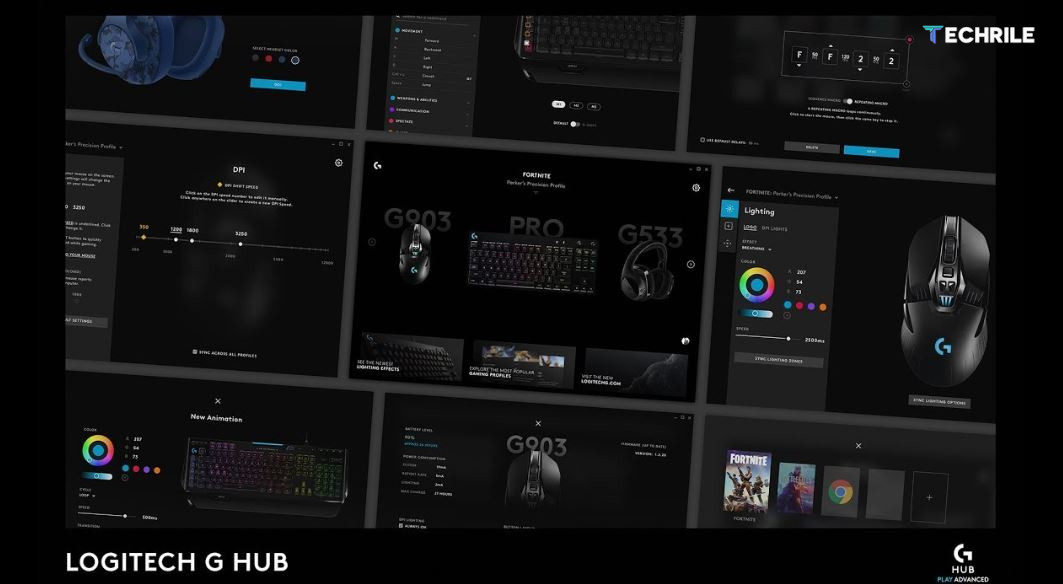If you own a Logitech mouse, like the G502 X Plus(Review) setting it up with the Logitech G Hub software can greatly enhance its functionality. With Logitech G Hub, you can customize buttons, create macros and adjust settings according to your preferences.
In this guide, we’ll walk you through the steps to download, install and set up Logitech G Hub in 2024.
What is Logitech G Hub?
Logitech G Hub is software that allows you to manage and customize your Logitech gaming peripherals, such as mice, keyboards and headsets. It helps you assign different functions to buttons, set lighting effects and create profiles for different applications or games.
Step 1: Download Logitech G Hub
The first step to setting up your Logitech mouse is to download the Logitech G Hub software. Here’s how you can do that:
- Go to Logitech’s Official Website: Visit Logitech’s official website to find the G Hub download page.
- Select Your Operating System: Choose the appropriate version for your operating system, whether it’s Windows 10, Windows 11 or macOS.
- Download the Installer: Click the download button to start downloading the Logitech G Hub installer.
Step 2: Install Logitech G Hub
Once you’ve downloaded the Logitech G Hub installer, follow these steps to install it on your computer:
- Open the Installer: Locate the downloaded file in your Downloads folder and double-click it to run the installer.
- Follow the Setup Wizard: The setup process is straightforward. Click “Next” as the wizard guides you through the installation.
- Accept Permissions: If prompted, click “Yes” to allow the program to make changes to your system.
- Finish the Installation: Once the installation is complete, launch the G Hub application.
Step 3: Setting Up Logitech G Hub
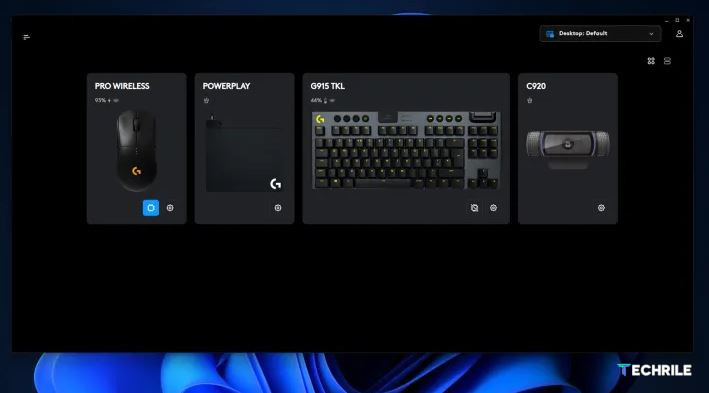
Now that you’ve installed Logitech G Hub, it’s time to set up your mouse and other peripherals.
Connecting Your Mouse
- Plug in Your Mouse: Connect your Logitech mouse to your computer. Logitech G Hub will automatically detect it.
- Login or Create an Account: You can create a Logitech account to save your settings and profiles in the cloud. This is useful if you use the same mouse on multiple devices.
Exploring Logitech G Hub
After logging in, you’ll be greeted by the G Hub interface. Here are the key features:
- Profiles: Create different profiles for various games or applications. You can set unique button configurations for each profile, allowing for quick switching.
- Buttons: Customize the functions of your mouse buttons. For example, you can assign actions like close tab, cut, copy and paste.
- Lighting Effects: If your mouse has RGB lighting, you can adjust the color and effects to match your preferences.
- Macros: Create macros for complex tasks. This is particularly useful for gaming or video editing, where a sequence of actions can be executed with a single button press.
Customizing Your Logitech Mouse
One of the most powerful features of G Hub is the ability to customize your mouse settings.
Setting Up Profiles
Logitech G Hub allows you to create profiles for different applications. For example:
- Gaming Profiles: You can create specific profiles for games like “Apex Legends” or “Call of Duty”.
- Application Profiles: Set up different profiles for applications such as Adobe Photoshop or video editing software.
Adjusting Mouse Buttons
You can customize the buttons on your mouse to perform different functions, such as:
- DPI Settings: Change the sensitivity of your mouse for different tasks.
- Keyboard Shortcuts: Assign keyboard shortcuts like “Ctrl + C” (copy) or “Ctrl + V” (paste) to mouse buttons.
Creating Macros
Macros allow you to automate sequences of actions. For example:
- Create a New Macro: Go to the macro section, click “Create New Macro” and record a series of keystrokes.
- Assign the Macro to a Button: Drag the macro onto one of your mouse buttons.
Logitech G Hub is a versatile and powerful tool for customizing your Logitech devices. Whether you’re a gamer or a professional, G Hub allows you to optimize your mouse settings for different applications and tasks. By following this guide, you can download, install and set up G Hub in just a few minutes, unlocking the full potential of your Logitech mouse in 2024.