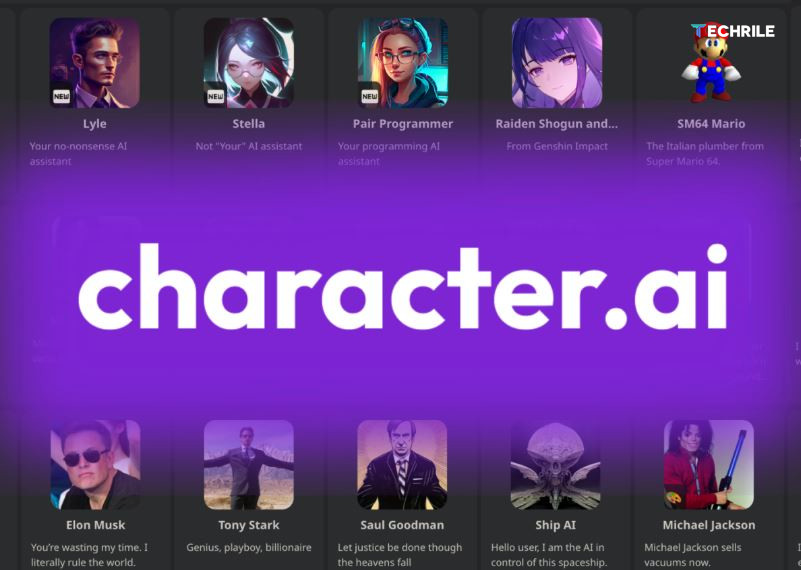Character AI is an exciting platform that allows you to create and interact with AI-powered characters. These characters can have unique personalities, respond to questions, and engage in conversations just like real people. Whether you’re looking to create a helpful assistant, a fun companion, or even a fictional character, Character AI gives you the tools to bring your ideas to life.
In this guide, we’ll walk you through the simple steps to create your own character on Character AI. We’ll also show you how to customize it, test it out, and even delete or change characters if needed.
How to Create Characters on Character AI
Creating characters on Character AI is simple and fun! Whether you want a character for chatting, storytelling, or other interactions, Character AI provides easy tools to help you customize and bring your character to life.
Step 1: Access the Character AI Website
To start, open your favorite browser and go to the URL bar. Type in character.ai and press Enter. This will take you to the Character AI homepage. Once the site has loaded, make sure you’re logged into your Character AI account. If you aren’t logged in, take a moment to sign in now.
Step 2: Start Creating a Character
On the left side of the Character AI homepage, you’ll see a “Create” button. Click on it, and you’ll have two choices: “Create a Character” and “Create a Room.” For today’s article, we’re focusing on making a character, so click “Create a Character.”
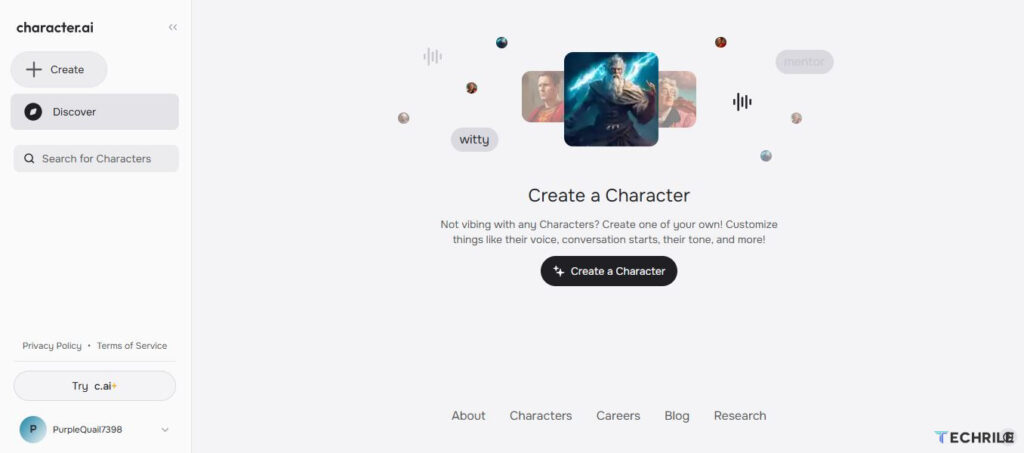
Optional Step: Using Rooms in Character AI
Character AI also lets you create “rooms” where different chatbots can have conversations. This is a great feature if you want multiple characters to interact. However, today we’re focusing on creating a single character.
Step 3: Customize Your Character
Once you click on “Create a Character,” a character setup page will open. Here’s where you can make your character unique!
Step 4: Finalize and Save Your Character
After completing the basic setup, click “Create and Chat.” You’ll now see options to either start chatting with your character or go into “Edit Details” for more customization. If you want advanced options, this is where you can make your character truly unique.
Advanced Customization Options
Under the “Edit Details” section, you’ll find additional customization options to make your character stand out:
After making your choices, click “Save.” Your custom character in Character AI is now ready to go!
Step 5: Test Out Your Character
To see your new creation in action, start a chat and ask your character a simple question. You’ll see that it responds according to the example messages and greeting you provided. Remember, the bot may not be perfect, but it should align closely with the setup you’ve chosen.
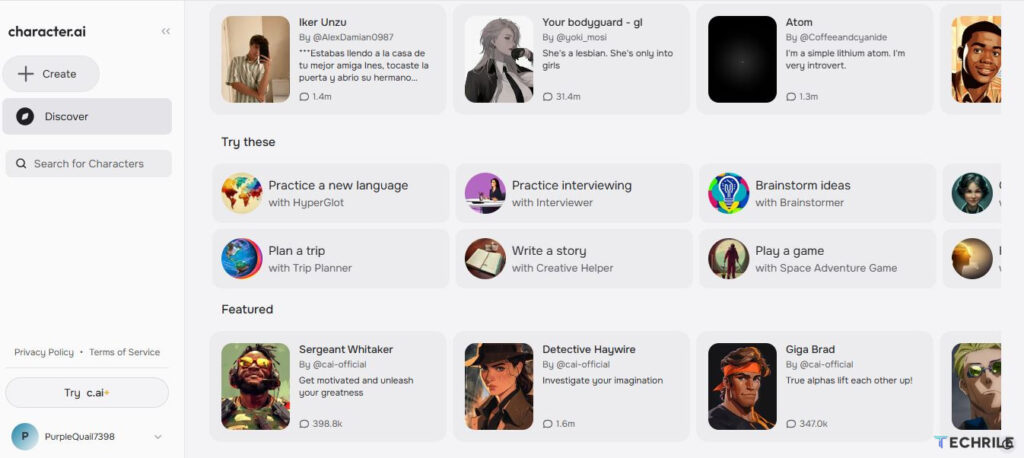
How to Delete Characters on Character AI
Character AI does not offer a direct “delete” feature for characters you create. However, there’s an alternative way to achieve a similar effect by overriding or editing the characters you’ve made.
Step 1: Log into Your Character AI Account
To start, log into your Character AI account. Once logged in, head over to your profile, where you’ll see all the characters you’ve created.
Step 2: Locate the Character You Want to Delete
After reaching your profile, locate the character you want to delete. Remember that Character AI doesn’t provide a direct delete option, so the next best approach is to override or edit the character.
Step 3: Edit the Character’s Details
To override your character, click on the three dots next to the character. Select the “Edit” option from the dropdown menu. This will open up the character’s settings, where you can make changes.
Step 4: Remove All Character Details
Once in the editing section, you can remove all the character’s details, such as its name, description, and any other settings you’ve previously added. By clearing these fields, you essentially “erase” the character without actually deleting it.
Step 5: Save the Changes
After removing all details, save your changes. Now, the character will appear empty and will no longer hold any of the original information. This is currently the closest way to delete a character on Character AI.
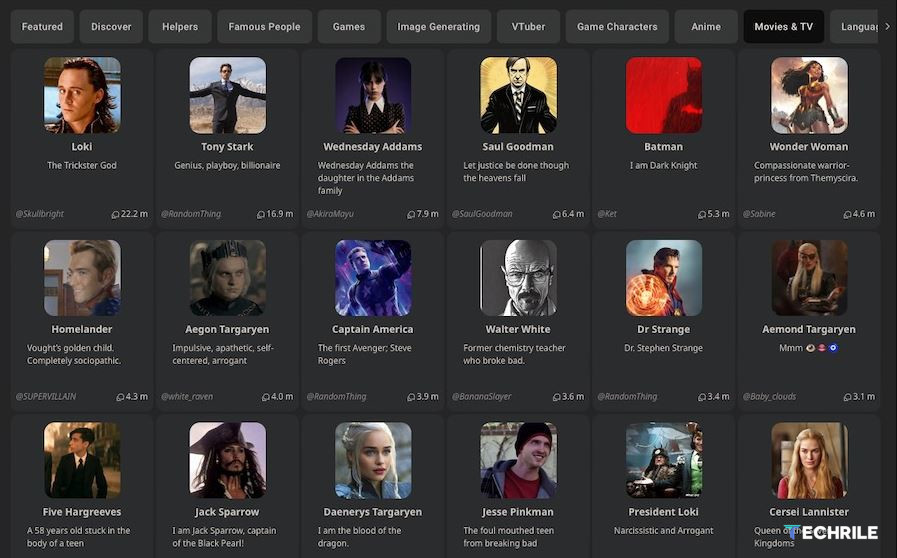
Conclusion
Creating a character in Character AI is straightforward and allows for a lot of creativity. By following these steps, you can make a character that feels unique and engaging. Whether you’re crafting a friend, mentor, or a fun companion, Character AI offers the tools to bring your vision to life. Since Character AI lacks a formal delete function, overriding characters is the most effective option. This method allows you to clear characters and reuse their space without affecting your account.