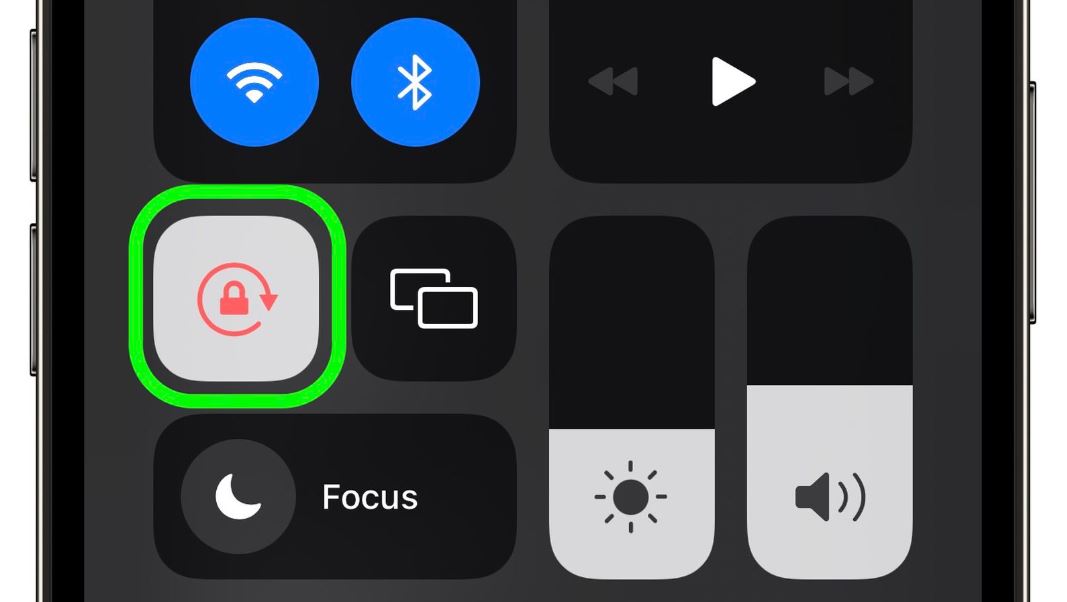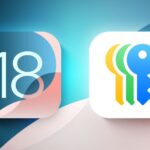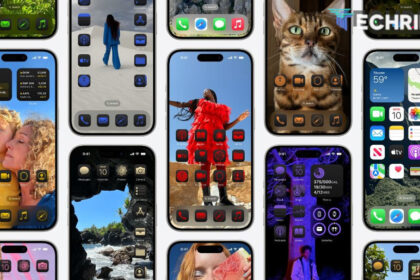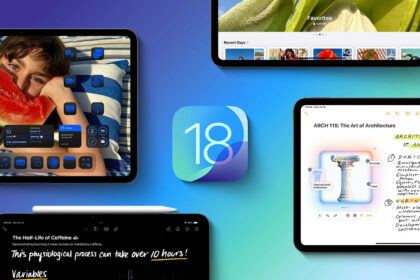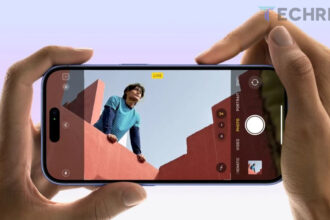The screen rotation feature on an iPhone is quite helpful for enjoying content. In just a second, you can switch from comfortably typing a message to watching a movie in landscape mode. However, constantly turning this feature on and off depending on the app you’re using and your preferences can become frustrating.
Some apps are easier to use with screen rotation disabled. For instance, typing a WhatsApp message while lying down can be difficult if your iPhone’s screen keeps changing orientation. If you only need screen rotation for certain apps, there’s a trick that can save you a lot of time.
Automating the screen rotation lock on your iPhone is a simple process. The best part is you don’t need to download any additional apps. All you need is the Shortcuts app, which comes pre-installed on Apple devices with iOS 12 or later. If you have this, you’re ready to follow the steps.
How to Set Up Automatic Screen Rotation on Your iPhone
- Open the Shortcuts app on your iPhone and go to the Automation tab.
- Tap the blue Create Personal Automation button.
- Scroll down and select the App option from the list.
- Enable the Open and Close options.
- Now, choose the apps on your iPhone where you want to disable the screen rotation lock. In this example, we selected YouTube.
- After selecting the apps, define the action to be performed when you open the app. Tap the blue Add Action button to proceed.
- In the search bar, type “orientation” and select the first script that appears. Tap the Next button.
- Turn off the Prompt for Confirmation option by selecting Don’t Prompt when asked. Also, if Notify When Running is enabled, turn it off.
- Finally, tap the OK button to complete the setup.
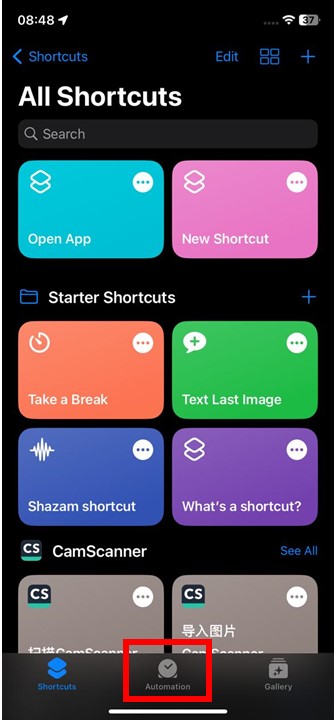
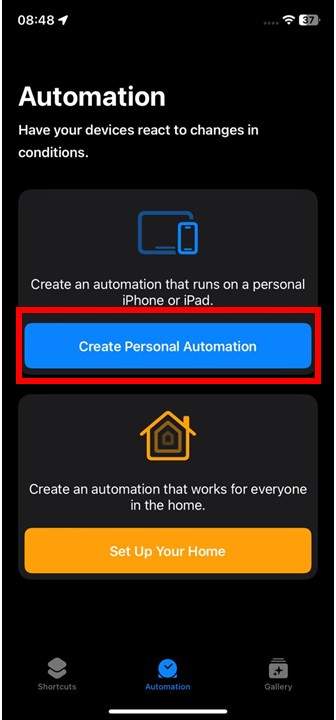
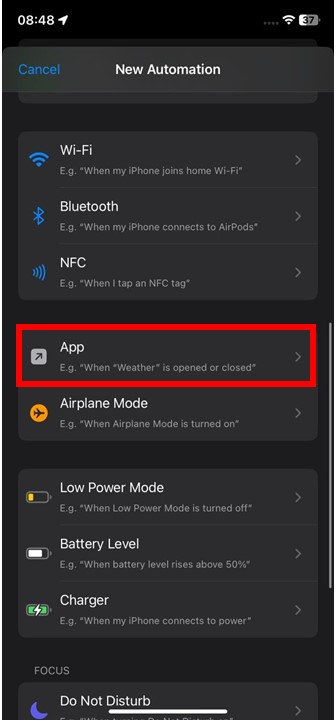
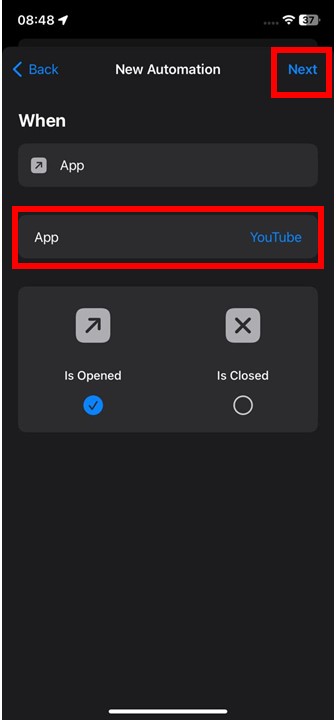
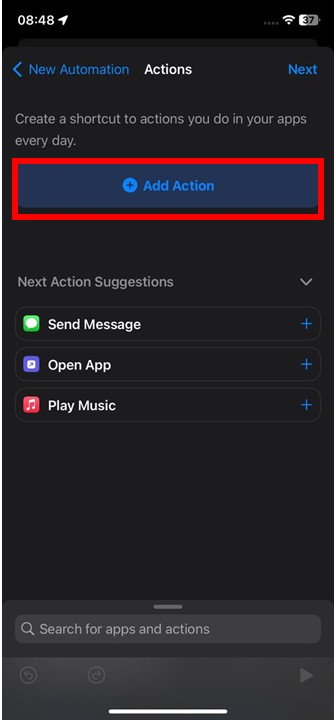
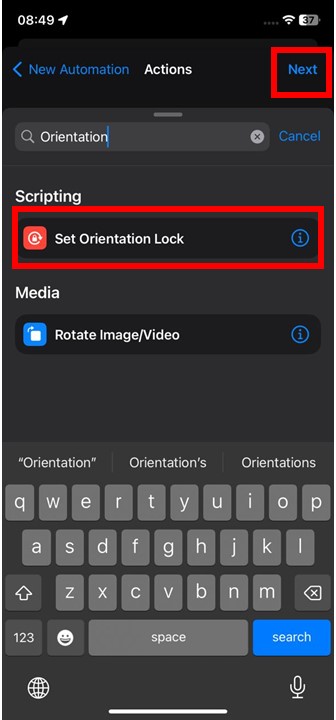
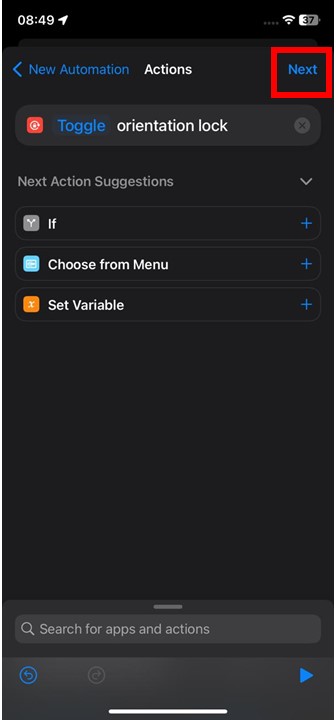
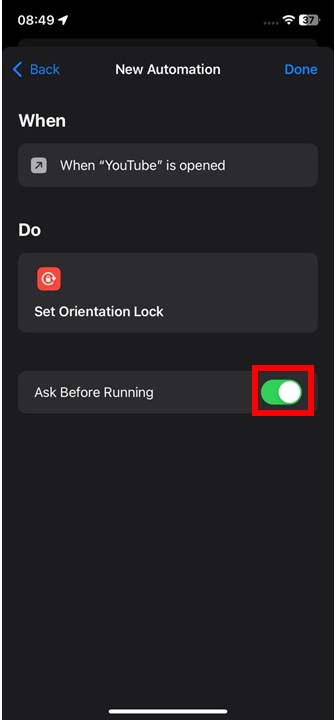
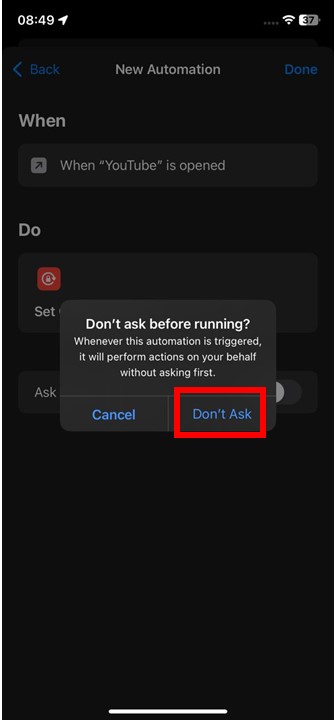
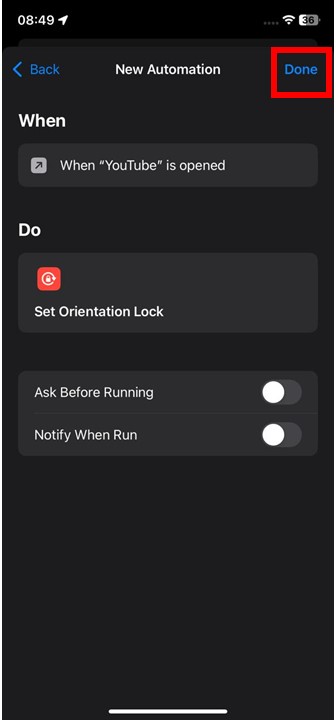
From now on, your iPhone will automatically disable the screen rotation lock when you open the selected apps. This means you no longer have to manually adjust it every time you need to. However, keep in mind that if the screen rotation lock is already off, the automation will do the opposite—turn the rotation lock back on.
This can actually be useful if you prefer to keep screen rotation locked in certain apps while leaving it free the rest of the time. In this case, you can choose specific apps where you want the rotation lock to automatically turn on, and keep it off for everything else.