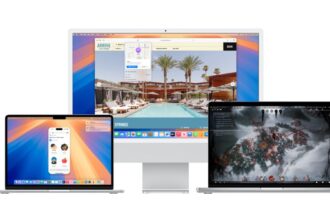If you’re facing an issue with Logitech G Hub not opening and getting stuck on the loading screen, you’re not alone.
In this guide, we’ll walk you through three simple solutions to fix this issue.
1. Close Logitech G Hub from Task Manager
The first step is to completely close Logitech G Hub, especially if it’s running in the background.
- Right-click on the taskbar and select Task Manager.
- Look for any G Hub processes.
- Right-click on the G Hub Updater and select End Task to stop it.
Once you’ve done this, try reopening Logitech G Hub.
2. Reinstall Logitech G Hub
If closing the app doesn’t work, the next step is to reinstall G Hub without losing your settings.
- Go to the Search menu and type Installed Apps.
- Find G Hub and click on the three-dot icon next to it.
- Select Modify and then Reinstall.
- Be sure to check the option that says Transfer my current settings before reinstalling.
After reinstalling, run G Hub as an administrator and see if the issue is resolved.
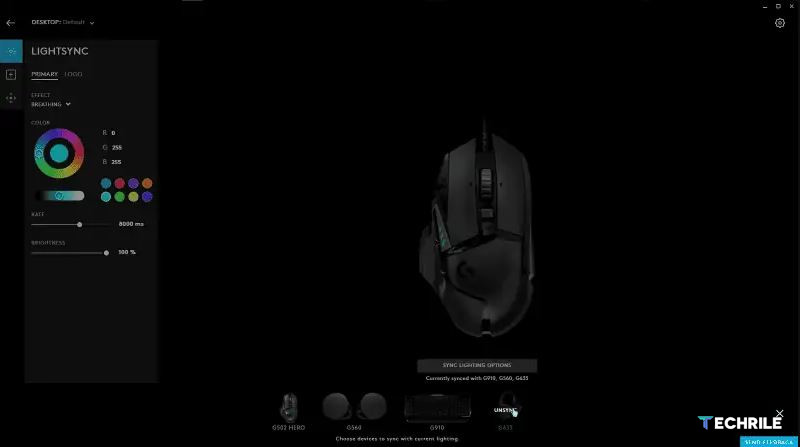
3. Change the Startup Type of G Hub
If Logitech G Hub is still not working, you can try changing its startup type.
- Open Task Manager again and go to the Startup tab.
- Right-click on G Hub and select Enable.
- Next, search for Services in the search menu.
- Find G Hub Updater Service. Right-click on it and select Stop.
- Double-click the same service, set the startup type to Automatic, and click Start.
This will ensure G Hub starts properly the next time you reboot.
4. Install an Older Version of G Hub
Sometimes, newer versions of Logitech G Hub can cause issues. If the problem persists, try downloading an older version of the software.
- First, uninstall the current version of G Hub using a tool like Geek Uninstaller.
- Download the old version of G Hub from the official website and install it.
- After installation, go to the settings and disable automatic updates.
This will allow you to use Logitech G Hub without it updating and potentially causing issues again.
These steps should help fix the issue of Logitech G Hub not opening or getting stuck on the loading screen. If one solution doesn’t work, try the next one. Hopefully, by following these steps, you’ll be able to get G Hub running smoothly again.