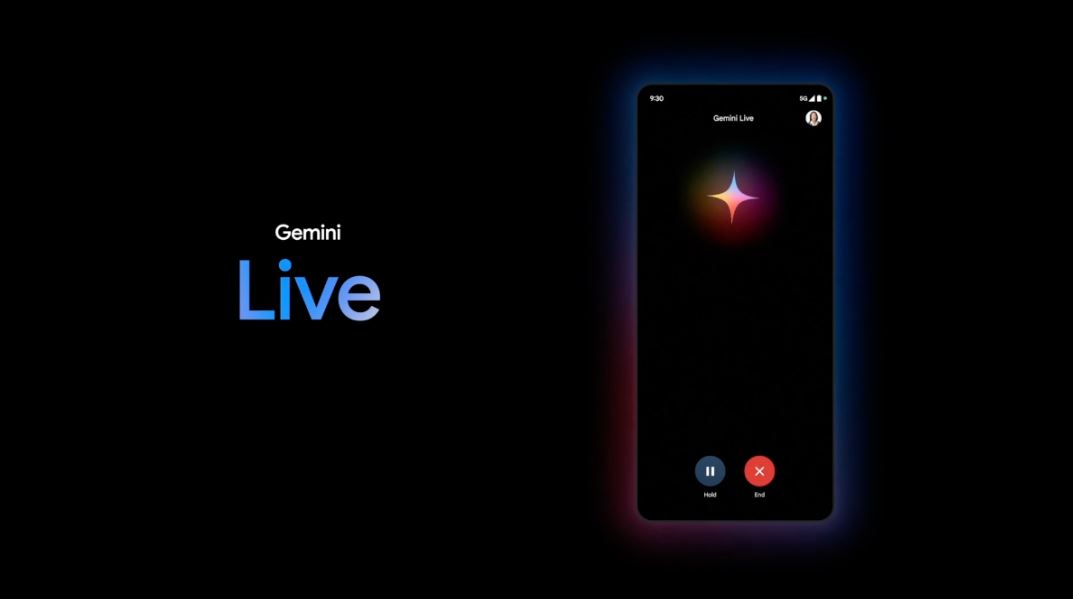Gemini Live was introduced at Google I/O 2024 as the Mountain View company’s new AI-powered conversational assistant. It was launched as an exclusive feature for Gemini Advanced subscribers. This new addition to Google’s AI assistant allows users to engage in fluid, deep, and natural conversations, tapping into Google’s vast capabilities
The Live feature is essentially an extension of Gemini, but it focuses specifically on conversations. How does it differ from simply asking questions via audio? When Gemini Live is enabled, the interface shifts to prioritize conversation, and the assistant is continuously ready to listen and respond, maintaining an ongoing interaction.
Google emphasizes that you can have highly natural and in-depth conversations with Gemini Live—so much so that you can even interrupt the AI while it’s speaking, just like you would with a friend or another person. This feature goes beyond just using your voice to ask simple questions; it’s designed for moments when you want to dive into specific topics, explore more complex conclusions, or simply enjoy a more interactive conversation.
Here’s How Easy It Is to Use Gemini Live
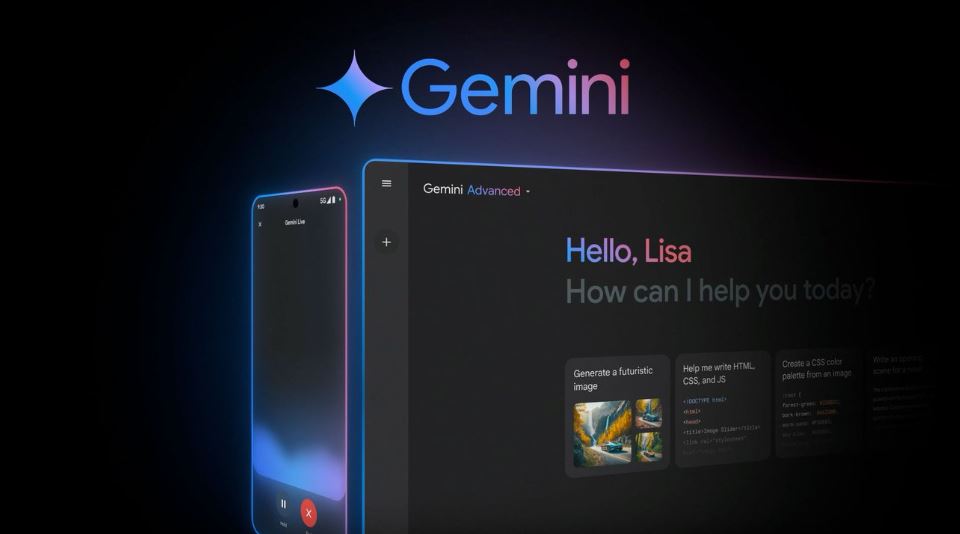
Gemini Live is now available in multiple language—but not in all countries. Google has assured users that the rollout might be a bit slower than expected. If you try to access the feature and can’t find it, this likely means it’s still in the early stages of availability, so you should check back after a few hours or days.
How to Use Gemini Live? Follow these simple steps:
- Open the Gemini app on your Android phone.
- Tap on ‘Live’.
- If it’s your first time using it, you will need to complete a quick setup.
- Start talking!
It’s that easy! Once you’ve used it for the first time, you can wake up Gemini by saying ‘Hey Google’ and then tapping ‘Live’ to start chatting about anything you want. Google doesn’t seem to have set a limit on conversations, it’s a truly powerful tool that can assist you in many situations.
Additionally, Gemini Live functions in the background even when your screen is locked, allowing it to be used in countless scenarios. The ability to activate the feature with your voice and while the device is turned off means you can start conversations without needing to be near your phone or while driving, for example.
In our case, we have tried using several devices, but the app still does not show Gemini Live. However, as Google mentioned, it is just a matter of time before the feature appears at the bottom of the interface.