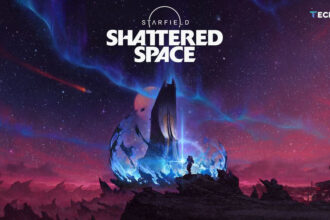Starfield Console Commands are a powerful tool for various purposes. Whether you want to cheat, get around bugs or test mods, these commands can make gameplay more flexible. This guide will explain how to use Starfield Console Commands, along with some essential tips for safe usage.
Before using any Starfield Console Commands, note that they can disable achievements and even break your save files. Always create a backup of your game saves before you begin using commands. That way, you can return to a previous save if something goes wrong.
How to Open the Console
To use Starfield Console Commands, you must open the console. On most English keyboards, press the tilde (~) key. If you have a different keyboard layout, the key might be different. Once the console is open, type the command and press enter to execute it.
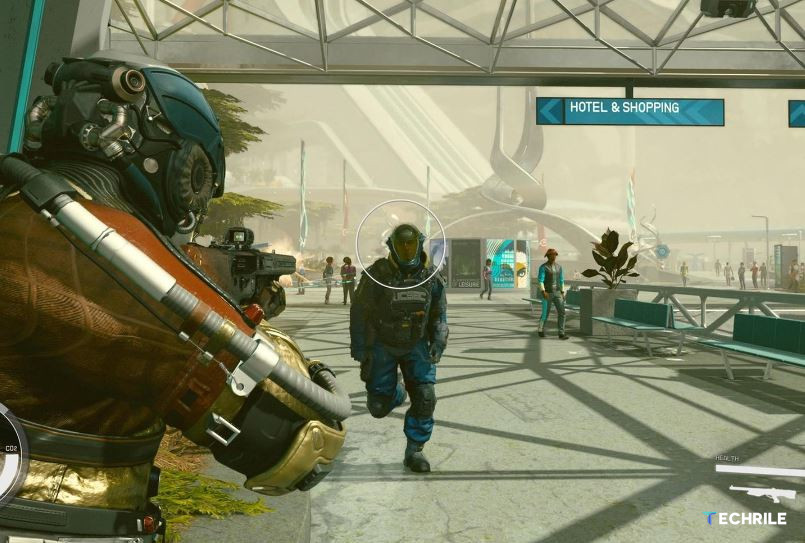
AI Commands
- TAI (Toggle Artificial Intelligence): This command turns off the AI for all NPCs, meaning they won’t think or react. If the AI is off, you might face some gameplay limitations, like not being able to reload your weapons. Run the command again to turn the AI back on.
- TCAI (Toggle Combat AI): This Starfield Console Command disables combat AI but allows NPCs to talk and move around. They won’t engage in fights.
- TDetect (Toggle NPC Detection): With this command, NPCs won’t be able to detect you, even if you attack them. It’s a handy tool for sneaking around or working around bugs.
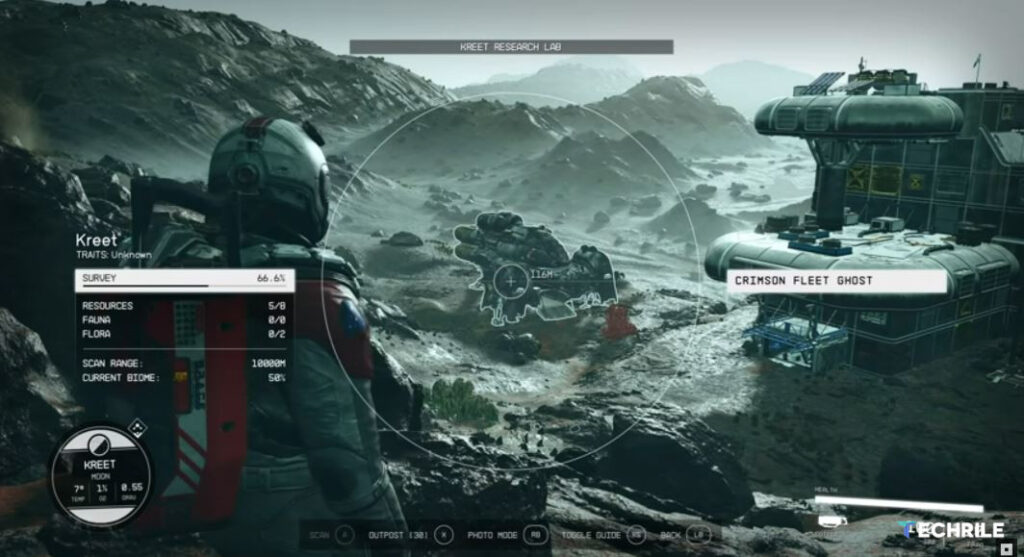
Bug Workarounds and Cheats
- TCL (Toggle Collision): This Starfield Console Command allows you to walk through walls and move freely in any direction. Use it if you get stuck. Run the command again to disable it.
- TGM (Toggle God Mode): God Mode makes you invincible. You won’t take damage, lose stamina or oxygen, and you’ll have unlimited projectiles.
- TIM (Toggle Immortal Mode): Similar to God Mode, but in Immortal Mode, you won’t die, even if your health drops to one. However, this can sometimes corrupt save files.
- Player.AddItem (ItemID) (Amount): This command adds items to your inventory. Just type the item ID and the amount you want to add. You can also remove items by using a negative number.
Player and NPC Controls
- Player.SetLevel (Level Number): With this Starfield Console Command, you can set your character’s level. The game will automatically assign the XP and skill points that come with the new level.
- Kill and KillAll: The “Kill” command allows you to kill a specific NPC by clicking on them and typing “Kill.” The “KillAll” command kills all NPCs around you, but it doesn’t affect certain NPCs in the game.
Mod Testing
- COC (Cell Name): This command teleports you to a specific cell (area) in the game. First, you’ll need to find the cell’s name using the “Help” command.
- TS (Toggle Sky): The TS command turns the sky and lighting effects off and on, useful for visual modding and testing.
- QQQ: This command instantly quits the game to the desktop without any prompts.

Useful for Video Creators
- TFC (Toggle Free Cam): With the TFC command, you can detach the camera from the player and fly it around the game world. Use “TFC 1” to freeze everything in place for creating cinematic shots.
- SUCSM (Speed Value): This command adjusts the camera speed in free cam mode. You can increase or decrease the speed by trying different values.
- TM (Toggle Menus): Use the TM command to remove the user interface from the screen, perfect for taking clean screenshots or videos.
Advanced Commands
- SetScale (Value): This Starfield Console Command changes the size of an object or NPC. Click on the object, type the command, and use a value between 1 and 10 to adjust its size.
- SGTM (Game Speed Multiplier): This command changes the speed of the entire game. You can speed things up or slow them down, which is helpful for testing or making interesting video content.
Batch Files
Batch files let you run multiple Starfield Console Commands at once. To create one, make a text file in the Starfield directory and type each command on a new line. Save the file, then open the console in-game and type “bat [filename].”
Starfield Console Commands can enhance your gameplay, help with testing, or even fix bugs. However, use them carefully, as they can disable achievements and corrupt save files. Always back up your game and experiment with commands in moderation.