Google Maps is a great app for traveling, whether you’re cycling, using public transport, or driving. During the summer, many people use Google Maps not only to plan their route but also to check additional information like traffic conditions, road closures, and even the location of fixed and mobile radar systems. This helps ensure a smoother journey and better planning.
The radar feature is particularly helpful for knowing the exact location of traffic radars and avoiding fines. However, radar alerts are not always visible in the Google Maps app by default. Certain steps need to be followed to enable this feature and ensure that radar locations are displayed properly on the map.
Step-by-Step Guide to Viewing Radars on Google Maps
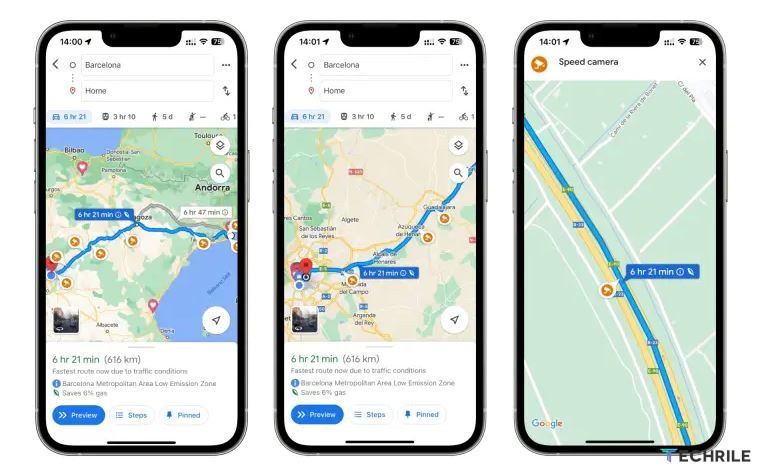
- To view radars on Google Maps, you first need to select your starting point and destination. The app will then display a preview of your route. On the map, you’ll notice icons with a camera symbol and an orange background—these represent the fixed radars you will encounter along the way.
- To see the radar locations in more detail, simply zoom in on the map. This step is important because, in the route preview, the app only shows approximate locations. By zooming in, more radars may appear along your path, giving you a clearer view.
- If no icons appear on your route, it likely means there are no fixed or mobile radars. However, keep in mind that radars might exist but aren’t displayed due to outdated data.
Additionally, Google stops showing radar icons once you begin the journey, though the app will alert you when you’re approaching a radar. To receive these alerts, make sure voice prompts are enabled by tapping the speaker icon and selecting the “warnings only” option.








