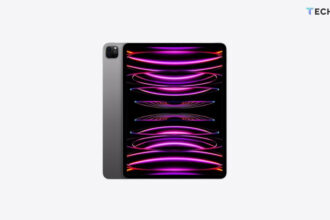Is your iPad not charging when plugged in? Whether it won’t charge at all, charges on and off, or stops charging at a certain percentage, this guide will help you fix the problem.
Here are several simple steps you can try to get your iPad charging again in 2024. Before we begin, make sure that the issue isn’t due to a defective battery or a damaged charging port.
1. Check the Charging Cable

The first thing to do when your iPad is not charging when plugged in is to check the charging cable. Sometimes, the problem lies with the cable itself. To test this:
- Plug the same cable into another iPad or an iPhone. Does it work fine on the other device?
- If you suspect the cable is faulty, try using a different cable.
2. Test the USB Port or Charging Adapter
If the cable works but your iPad is still not charging when plugged in, the next step is to check the USB port or charging adapter.
- Try plugging your iPad into a different USB port on your computer or wall outlet.
- Ensure the charging adapter is firmly plugged into the wall outlet.
- If you have another charging adapter, use it to see if that solves the problem.
3. Clean the Charging Port

Your iPad might not be charging when plugged in because dust, lint, or debris is stuck in the charging port. Here’s how you can clean it:
- Use a wooden or plastic toothpick to carefully remove any debris inside the port. Be gentle, so you don’t damage the port.
- Blow into the charging port to clear out any remaining dust.
Avoid using metal objects like paperclips, as they can cause damage. However, if a toothpick and blowing don’t work, some people have successfully used a metal paperclip very carefully.
4. Try a Toothbrush
If there’s something sticky inside the port, like lotion or coffee residue, a toothbrush might help. Gently brush the inside of the port to remove any sticky substances.
5. Restart Your iPad
If your iPad still isn’t charging when plugged in, try a forced restart. The method varies depending on whether your iPad has a physical home button or not:
- For iPads with a home button: Press and hold the home button and the power button at the same time. Keep holding both until the Apple logo appears, then let go.
- For iPads without a home button: Press the volume up button, followed by the volume down button. Then, press and hold the power button until the Apple logo appears.
Once your iPad restarts, plug it in and check if the charging issue is resolved.
6. Try Different Outlets
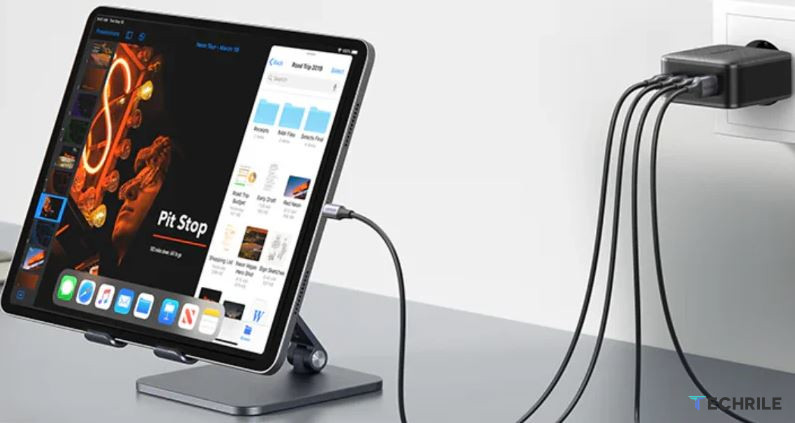
Sometimes, the outlet you’re using might be the problem. If your iPad is not charging when plugged in, try using a different outlet in your home to see if that makes a difference.
If your iPad is not charging when plugged in, follow these steps to troubleshoot the issue. Start by checking the charging cable and port, clean the port if needed, and try restarting your iPad. If none of these methods work, it might be time to consult a professional for further assistance. With these tips, your iPad should be back to charging normally in 2024!