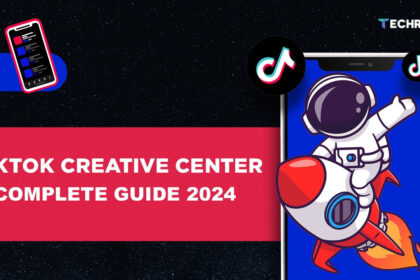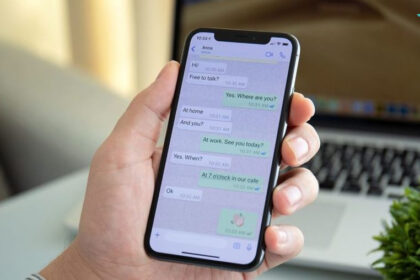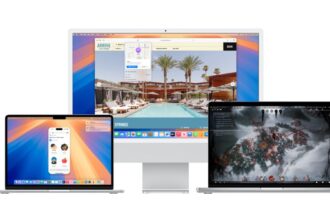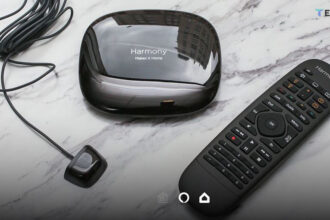If you’ve been looking to try a Bluetooth trackball mouse, the Logitech MX Ergo is an excellent choice. Known for Logitech’s signature features, it offers customization, solid Bluetooth connectivity, and outstanding comfort.
Here, we’ll explore the main features of the Logitech MX Ergo Trackball and help you decide if it’s the right mouse for you.
What is a Trackball Mouse?
A trackball mouse is different from traditional mice. Instead of moving the mouse itself, you control the cursor by moving a trackball with your thumb. This unique design reduces wrist movement, which can make it more comfortable over long periods. The Logitech Trackball also offers two adjustable angles for added comfort, allowing you to switch between a flat or slightly elevated position to ease wrist strain.
Customization and Precision Control
One standout feature of the Logitech MX Ergo is its extensive customization. This mouse includes a precision button next to the trackball, which allows you to quickly switch between different cursor speeds. If you need precise control for tasks like graphic design, you can slow the cursor down; or, for faster movements, switch to a high-speed setting. Additionally, you can use the Logi Options+ app to further customize trackball sensitivity and the function of the programmable buttons.

Additional Features: Buttons and Scroll Wheel
The MX Ergo includes several customizable buttons, making it ideal for users who want more control. By default, the buttons function as forward and backward navigation, but you can set them up for different tasks, such as undo and redo. The scroll wheel is another highlight – not only can it scroll up and down, but it also offers side-scrolling, useful for navigating large documents or spreadsheets. This level of customization makes the Logitech MX Ergo very versatile.
Connectivity Options
The Logitech MX Ergo can connect via Bluetooth or with the included Logitech unifying receiver. You can pair it with multiple devices, and a quick press of the device button allows you to switch seamlessly between them. While this model only supports two connections (one USB and one Bluetooth), it’s straightforward to toggle between devices, enhancing its convenience for multi-device users.

Rechargeable Battery and Portability
With a rechargeable battery, the Logitech MX Ergo lasts up to 120 days on a full charge. It charges via micro-USB, though many users would prefer the more modern USB-C port. However, the long battery life means you won’t need to charge it often, so this minor drawback doesn’t detract much from the mouse’s overall value.
Ease of Use
For newcomers, using a trackball mouse like the Logitech MX Ergo may take some time to get used to. It feels quite different from a traditional mouse, as there’s no need to move your wrist. The more you use it, the more you’ll appreciate its comfort and the control it offers, especially for precision tasks like graphic design. While it may not be ideal for activities like video editing or general web browsing, the low wrist fatigue makes it a great option for prolonged use.

Price and Alternatives
The Logitech MX Ergo comes at a competitive price of around $100, which aligns well with other Logitech MX series products. For those on a budget, the Logitech M575 offers similar features at a lower price, though it lacks the adjustable angle and a few extra customizations found in the MX Ergo. However, if you’re looking for top-tier control and comfort, the MX Ergo’s features make it a worthy investment.
Minor Drawbacks and Suggestions for Improvement
There are a couple of improvements that could enhance the Logitech MX Ergo . Firstly, a USB-C charging port would make the mouse more convenient in today’s tech landscape. Secondly, adding Logitech’s Multi-Device technology would allow users to connect to up to three devices, making it even more versatile for those working across multiple platforms.

Should You Buy the Logitech MX Ergo?
The Logitech MX Ergo is an excellent choice if you’re looking for a comfortable, customizable trackball mouse. Its precision, ergonomic design, and ease of use make it ideal for tasks requiring detailed control. Despite minor drawbacks like the lack of USB-C and Multi-Device functionality, this mouse provides a unique experience that’s hard to match. If you’re interested in switching to a trackball mouse, the Logitech MX Ergo is worth considering.