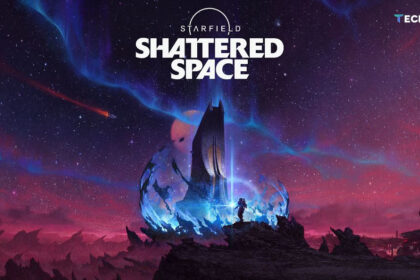The TP-Link Archer AXE75 Wi-Fi 6E might be one of the cheapest Wi-Fi 6E wireless routers available here. The Archer AXE75 has its advantages, but there are also a few technical features that aren’t as strong, which you’d expect from a wireless device at this price point.
Technical Specifications
| Specification | Details |
| Product Category | Wi-Fi 6E, Tri-Band, AX5400 (2402 + 2402 + 574 Mbit/s) |
| Processor | 1.7 GHz Quad-Core |
| Memory | 512 MB RAM, No data on built-in memory |
| Antennas | Six, 4×4 MU-MIMO, Beamforming, 1024-QAM High Data Rate, 20/40/80/160 MHz |
| Connection Standards | IEEE 802.11a, IEEE 802.11b, IEEE 802.11g, IEEE 802.11n, IEEE 802.11ac, IEEE 802.11ax |
| Ports | RJ45 1 Gigabit LAN/WAN, 3x RJ45 1 Gigabit LAN, USB 3.0 |
| LED Indicators | Power, Wi-Fi, LAN |
| Buttons | Reset, Wi-Fi, LED |
| Dimensions & Weight | 272.5 × 147.2 × 49.2 mm |
| Additional Features | QoS, Parental Control, Beamforming, TP-Link OneMesh Technology |
| Price | $155 |

Design and Build
Let’s be honest with ourselves—TP-Link has been a bit lazy when it comes to wireless router designs. The Archer AXE75 is no exception, as the manufacturer offers a whole range of wireless routers that look exactly the same. This would be acceptable in the price range of around $70 or $80, but when prices approach and exceed $150, you’d expect something visually fresher. The build materials are also the same as those used in TP-Link’s routers that are two or three times cheaper.
The biggest difference between the Archer AXE75 and other devices from the same manufacturer is the silver, rather large “TP-Link Wi-Fi 6E” label on the top of the router, which honestly doesn’t excite me much either.

If we set aside all complaints about the manufacturer’s aesthetics, which are about as refined as a giraffe’s, there isn’t much else to complain about in terms of the Archer AXE75’s build. It has proper cooling, wall-mounting capability, and comes with a network cable and power supply, but that’s about it. I was expecting a 2.5 Gigabit LAN port, which could have been included at this price point, but for that, you’d have to look at more expensive models that don’t include Wi-Fi 6E.

On the back of the Archer AXE75, there are a few buttons, which are rare for wireless routers in this class. There’s a power button, buttons to turn the LED lights on and off, enable WPS, and even a button to turn off Wi-Fi.
Setup and App
Setting up the TP-Link Archer AXE75 is very simple—just connect the device to power and the internet, download the TP-Link Tether smartphone app, connect to the temporary Wi-Fi network created by the Archer AXE75, and the app will guide you through the rest. After that, all that’s left is to update the firmware.
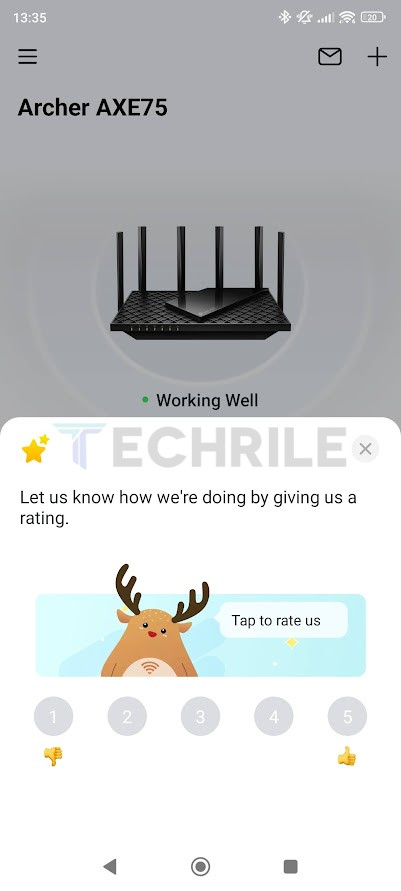

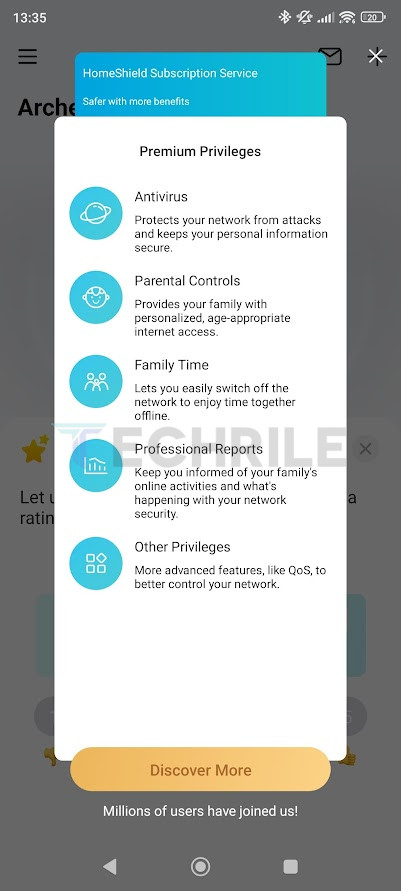
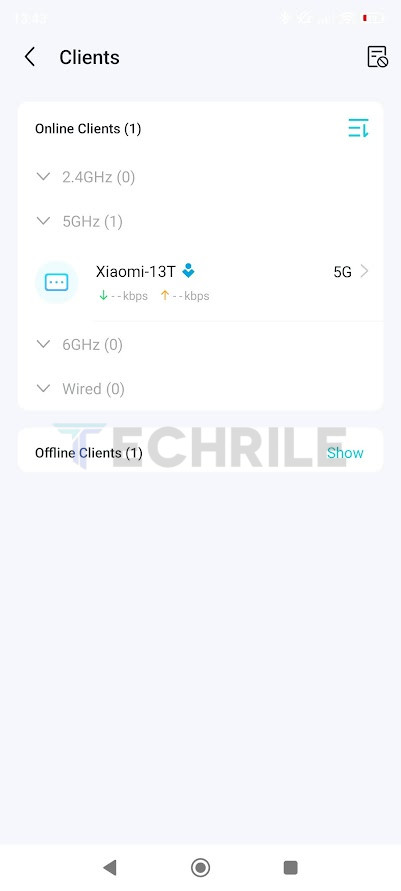
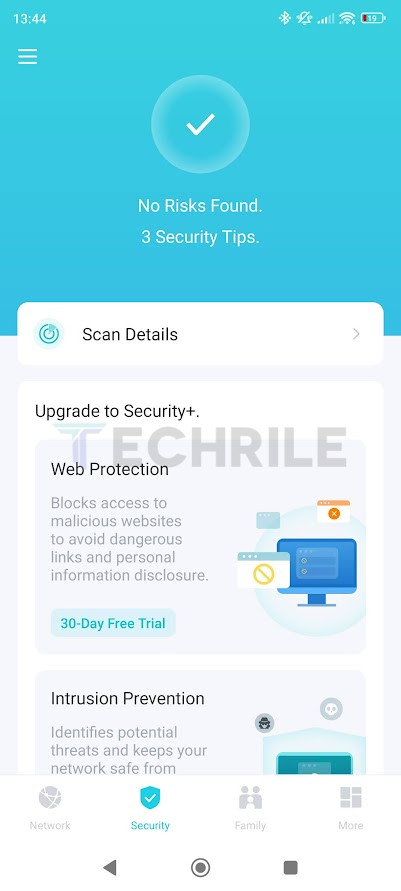
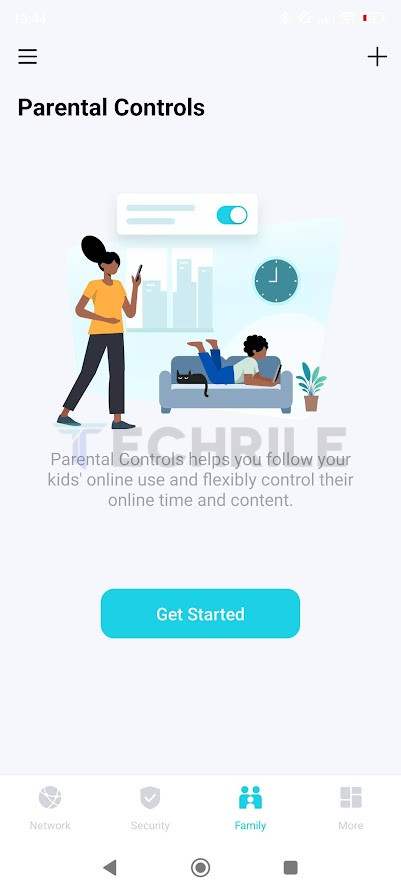
It’s worth mentioning that the Archer AXE75 is one of TP-Link’s OneMesh wireless mesh routers. Unfortunately, I didn’t have another OneMesh-compatible device, so I can’t provide further insights. From what I understand, TP-Link OneMesh works similarly to ASUS AiMesh, allowing you to quickly and easily connect two or more compatible TP-Link wireless routers into a mesh network.
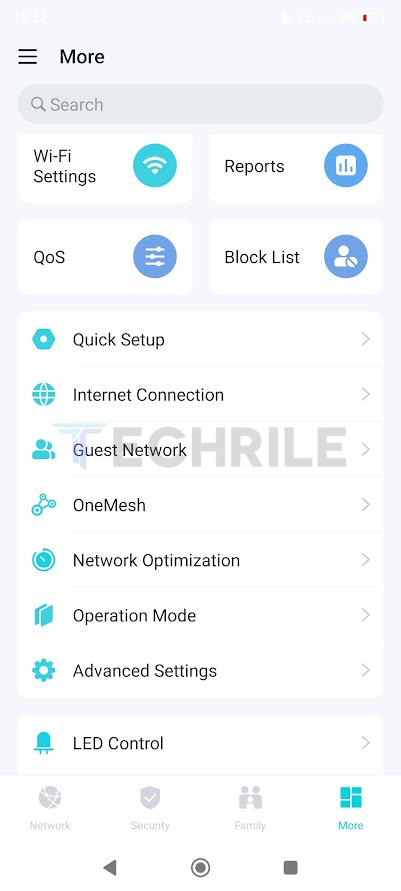
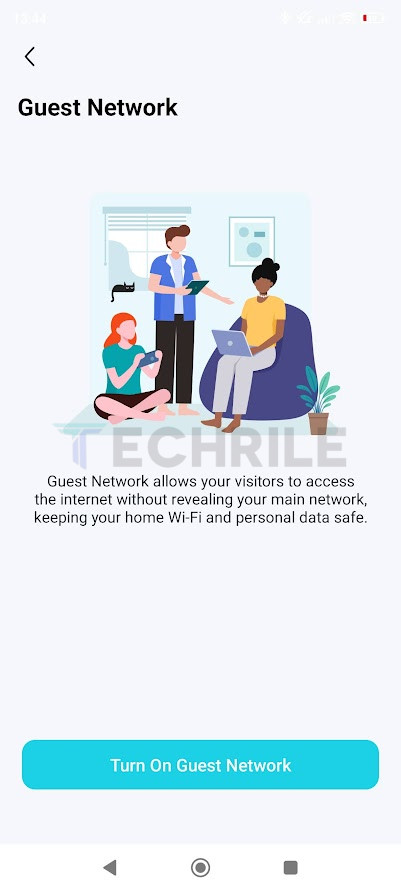
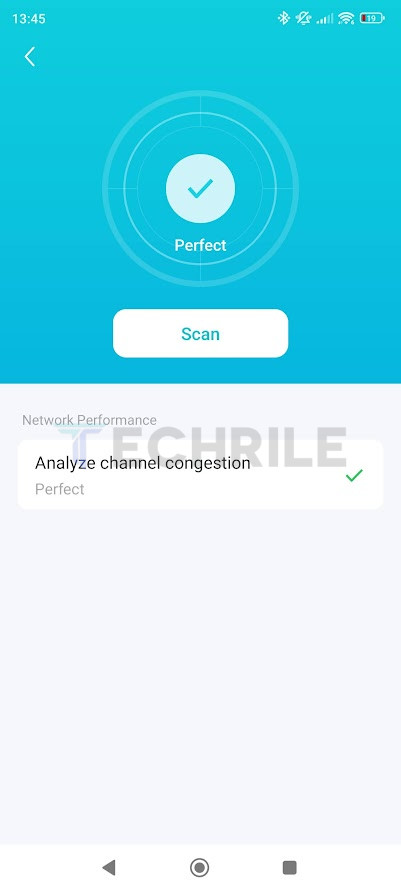
The app immediately suggests exploring Premium paid features, but we’ll ignore that for now. It also identifies potential risks, likely to scare users into opting for the Premium plan.
Performance
This time we were well-prepared, with a fairly powerful Netgear Wi-Fi 6E USB antenna for the laptop. However, I still haven’t bought any of the expensive flagship smartphones, and we didn’t have a compatible smartphone on hand for testing, which limits us to testing with Wi-Fi 6 (without the ‘E’) in the smartphone category.
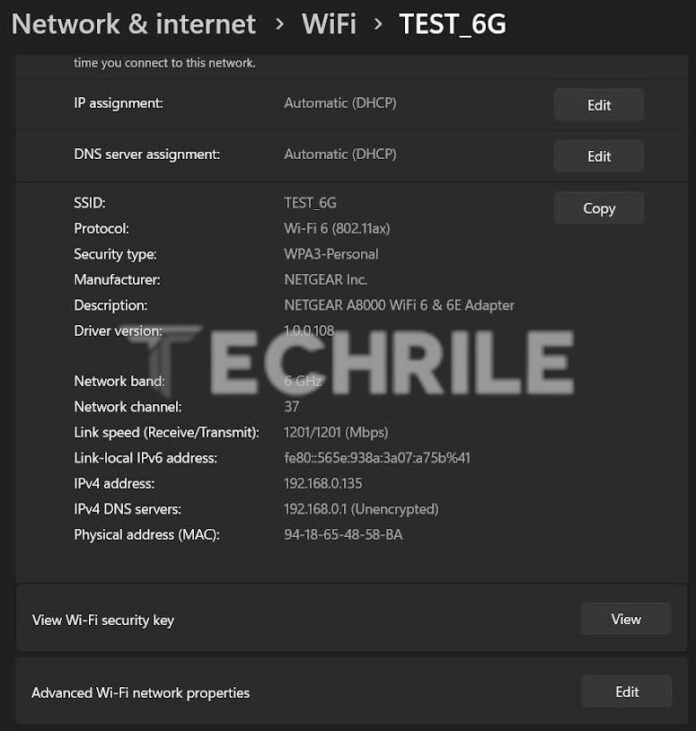
As usual, we used a desktop computer as a local server for data transfer and speed measurement during the tests. This time, the 2.5-gigabit port on the computer didn’t offer any advantage since the Archer AXE75 is only a gigabit router. To avoid confusion, I should mention that my 5 GHz bandwidth is relatively uncluttered.
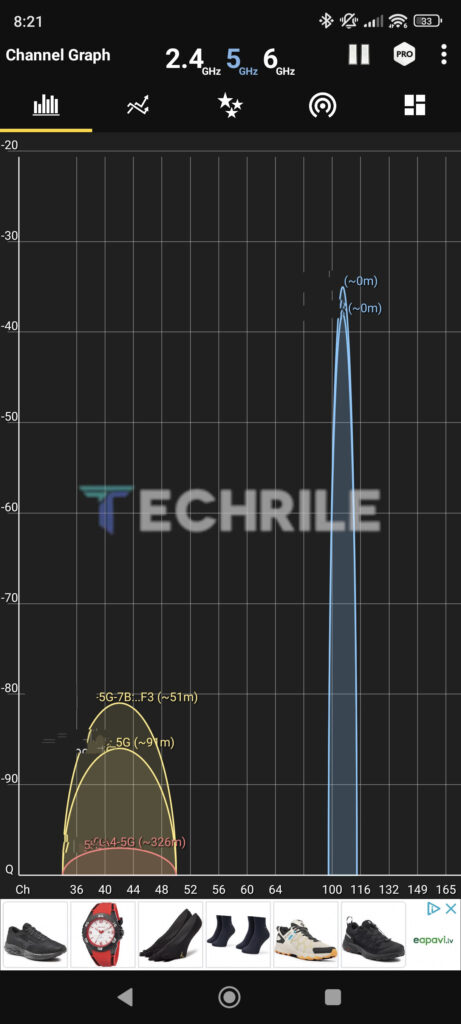
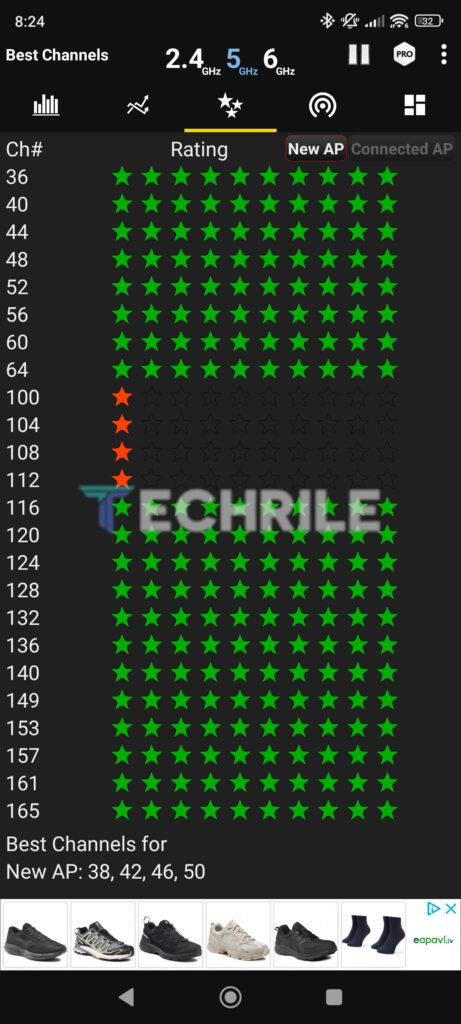
Let’s start with the smartphone, in these tests, we not only measured data transfer speeds but also checked signal strength on Wi-Fi 6 (without the ‘E’). The data transfer speeds were not the best, though the Xiaomi 13T is partly to blame. Previously, with the Archer AX95 and the same phone, we achieved at least twice the data transfer speed in both directions.
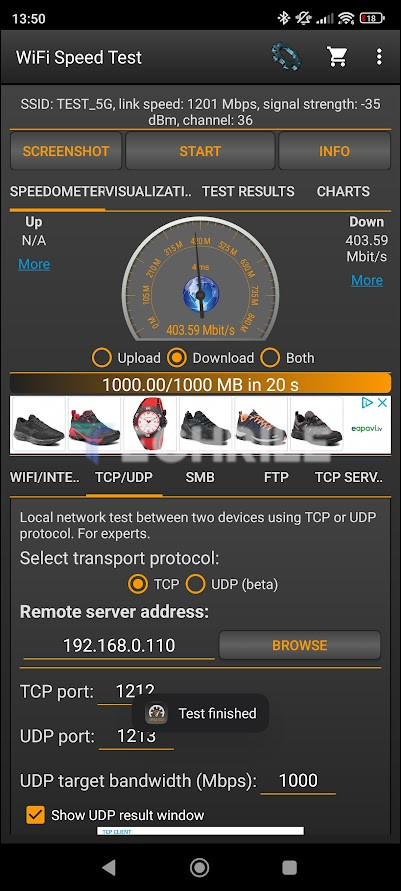
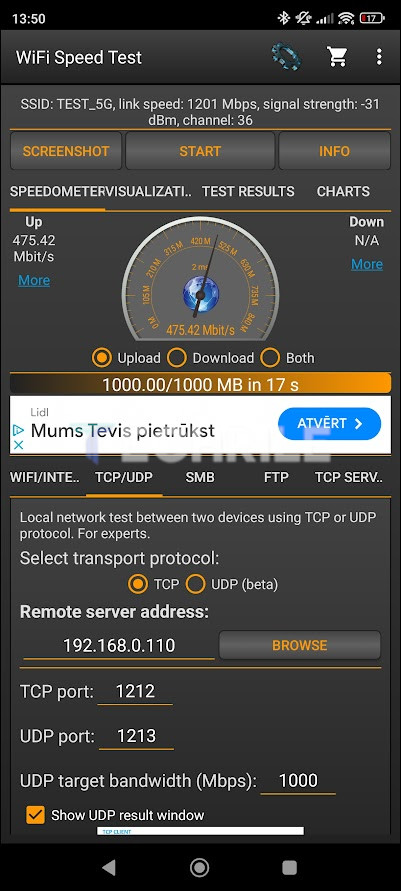
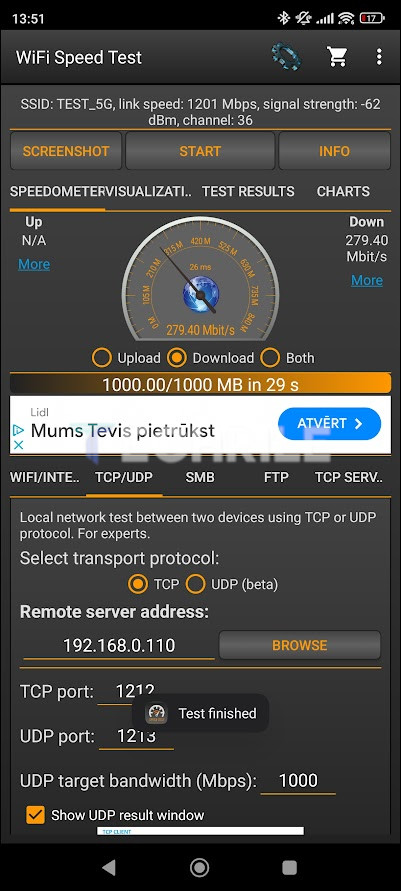
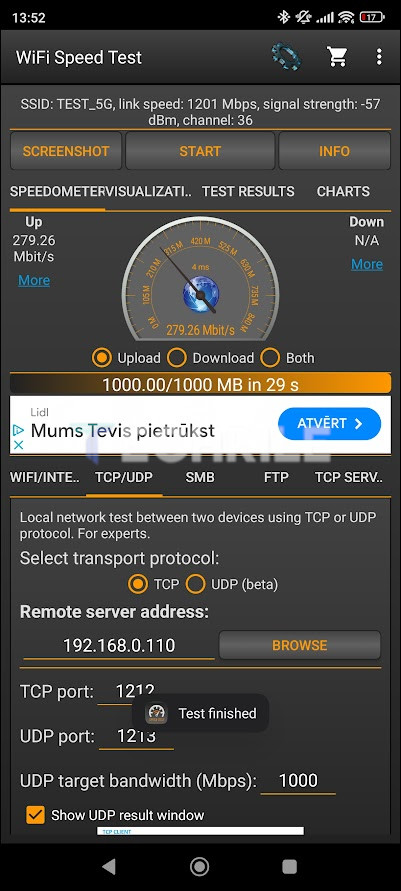
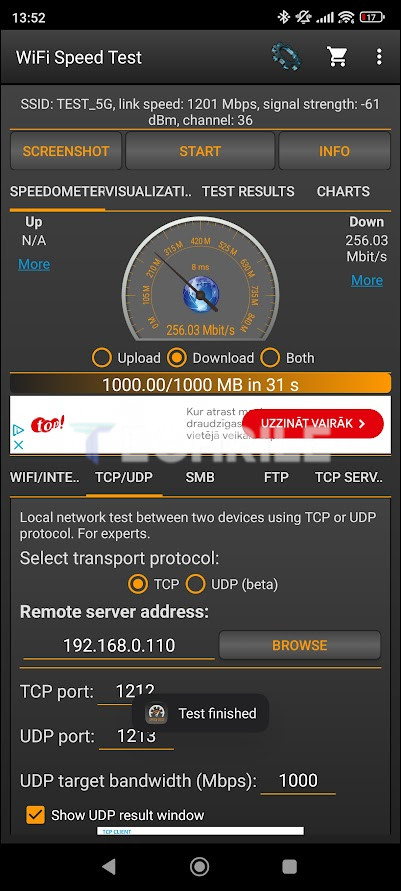
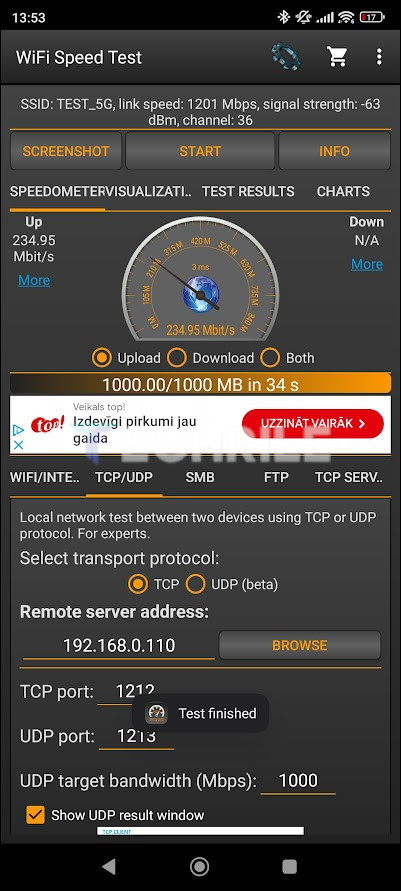
Next, we move on to the laptop with the aforementioned Wi-Fi 6E USB network card. I conducted measurements using both Wi-Fi 6E and Wi-Fi 6 (without the ‘E’) in the same locations.
The first measurements are with Wi-Fi 6E:
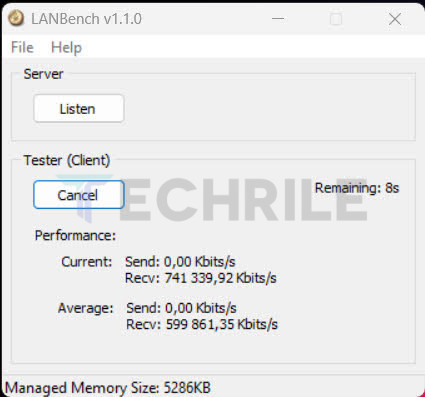
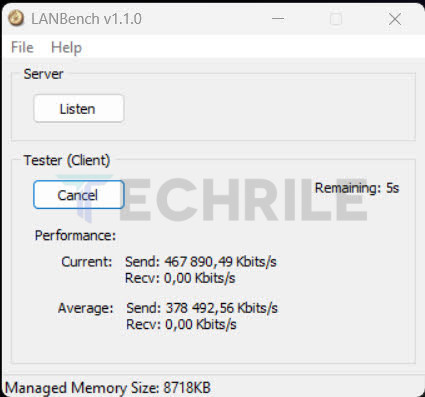
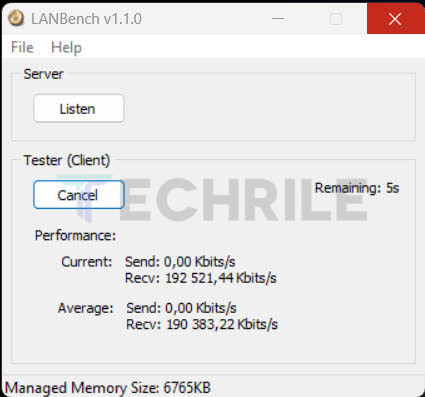
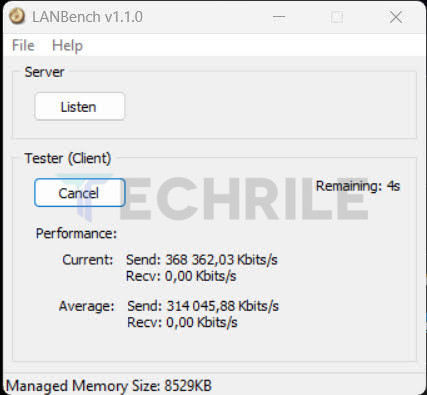
As you can see, the data transfer speeds drop significantly in the adjacent room. I didn’t even bother testing Wi-Fi 6E in the farthest room since the 6 GHz wireless signal doesn’t reach that far.
Now for the Wi-Fi 6 measurements:
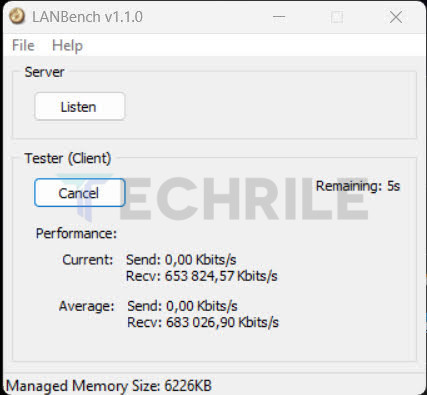
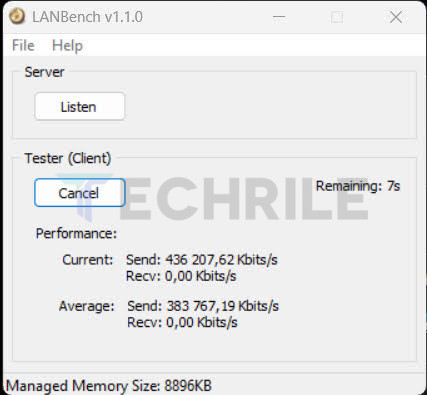
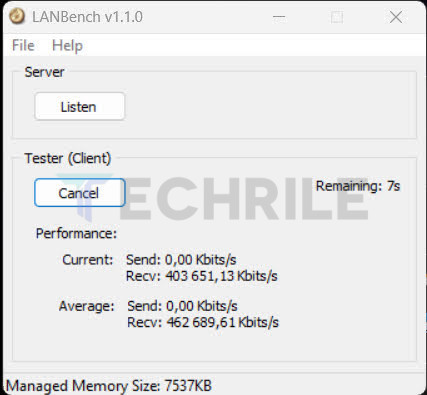
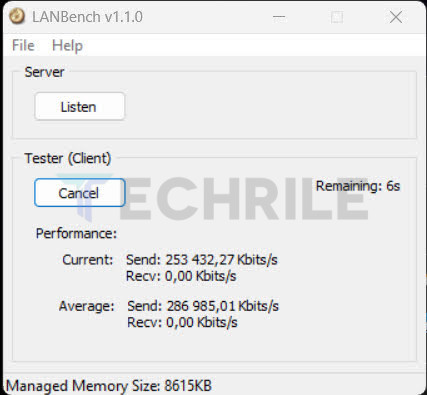
In my home, the 5 GHz spectrum is slightly congested, and Wi-Fi 6E with its logical 6 GHz band offers higher data transfer speeds. However, this only applies to areas with direct line of sight. As you can see, in the adjacent room, standard Wi-Fi 6 outperforms Wi-Fi 6E. Overall, the Archer AXE75 makes it into the top ten, but I definitely expected better speeds.
Conclusion
The TP-Link Archer AXE75 could be a reasonable purchase if you’re looking for a way to quickly and reliably transmit data within direct line of sight. For example, if your gaming PC is in the same room but an Ethernet cable doesn’t reach that far. However, even with slightly open doors in the next room, Wi-Fi 6E struggles, and you’ll need to switch to Wi-Fi 6, for which there are cheaper and equally fast wireless routers available.
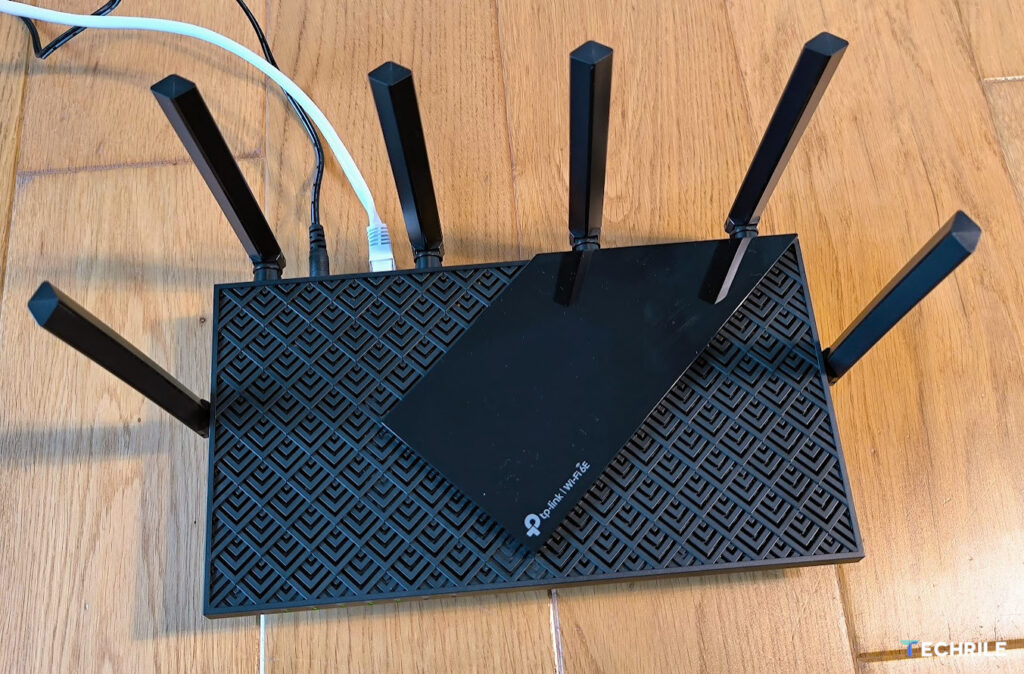
Of course, there may be situations, like living in an apartment building where the 5 GHz bandwidth is congested, where Wi-Fi 6E with its 6 GHz band could be a decent solution. However, it’s strongly limited by the range of compatible client devices and the fact that 6 GHz only works effectively in direct line of sight.
Each person will need to assess the usefulness of Wi-Fi 6E in their own home. In any case, it’s important to keep in mind that Wi-Fi 6E is not a solution to every problem. However, you might see improvements in wireless network stability and possibly speed, as long as the client device isn’t around a corner or out of the router’s line of sight.