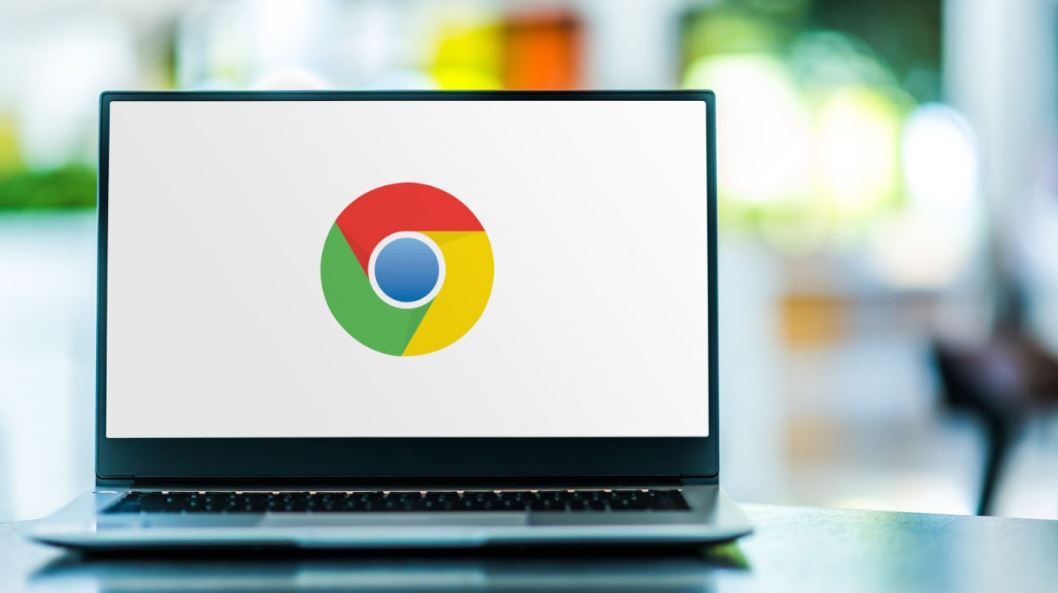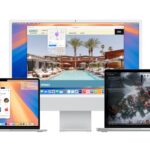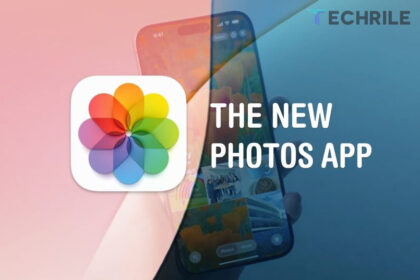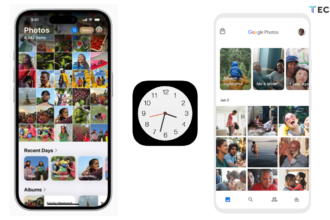Enabling and disabling Chrome’s new battery and memory saving modes is simple and only takes a few steps. First, make sure you have the latest version of the browser so you can use these features.
To check which version of Chrome you are using, click on the three dots in the top-right corner of the window. Then, select “Help” and click on “About Google Chrome.” This will show you the current version of Chrome you have installed, and you can update it if needed.
Once you have the latest version, follow the guide to enable or disable the battery and memory saving features in Google Chrome on your computer.
How to Enable or Disable Power and Memory Saving in Google Chrome
Both features are enabled by default in the latest version of Google Chrome, but the steps to enable or disable them are easy to follow.
Step 1: Click on the three-dot button in the top-right corner of the screen. In the drop-down menu, select the “Settings” option to access Google Chrome settings.
Step 2: In the settings menu, find the “Performance” section on the left sidebar. This will open a new menu where you’ll see the power and memory saving features available in Chrome.
Step 3: Toggle the features on or off, depending on your preference. For Memory Saver, you can exclude specific websites from this feature by clicking the “Add” button and pasting the website’s address. For Power Saver, you can choose to have it activate only when your laptop battery is at 20%, or, for more drastic savings, you can set it to activate whenever your computer is unplugged.
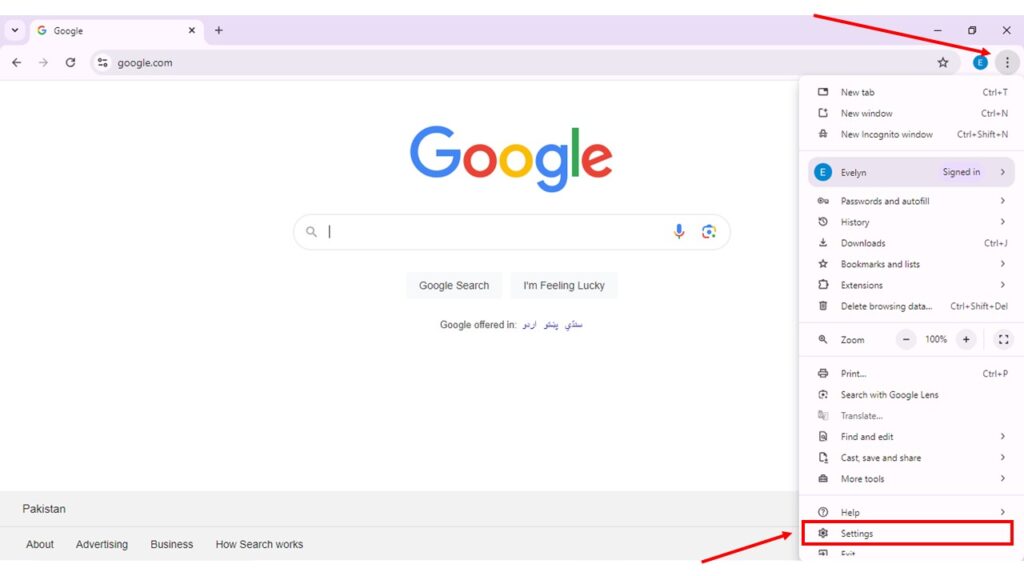
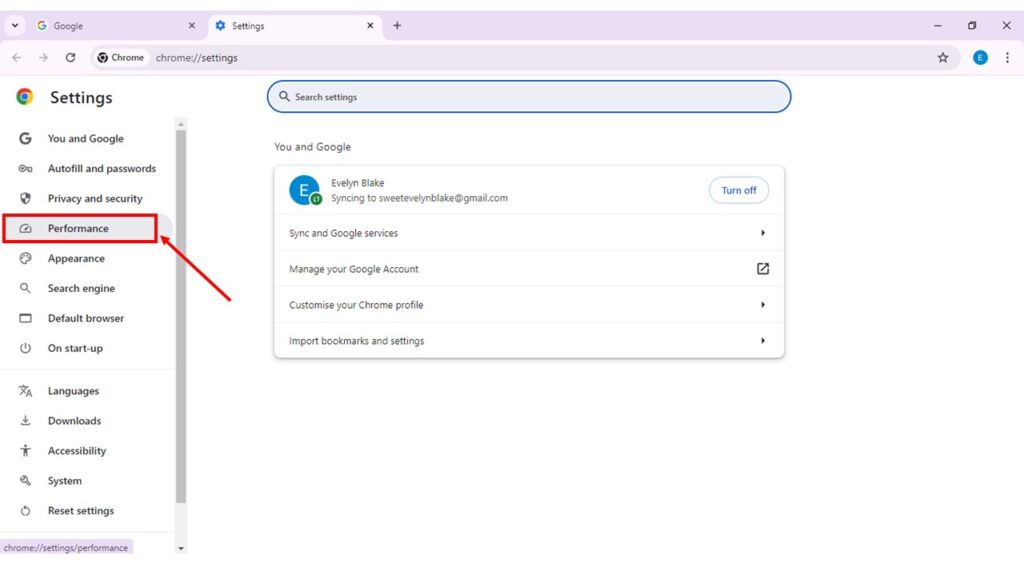
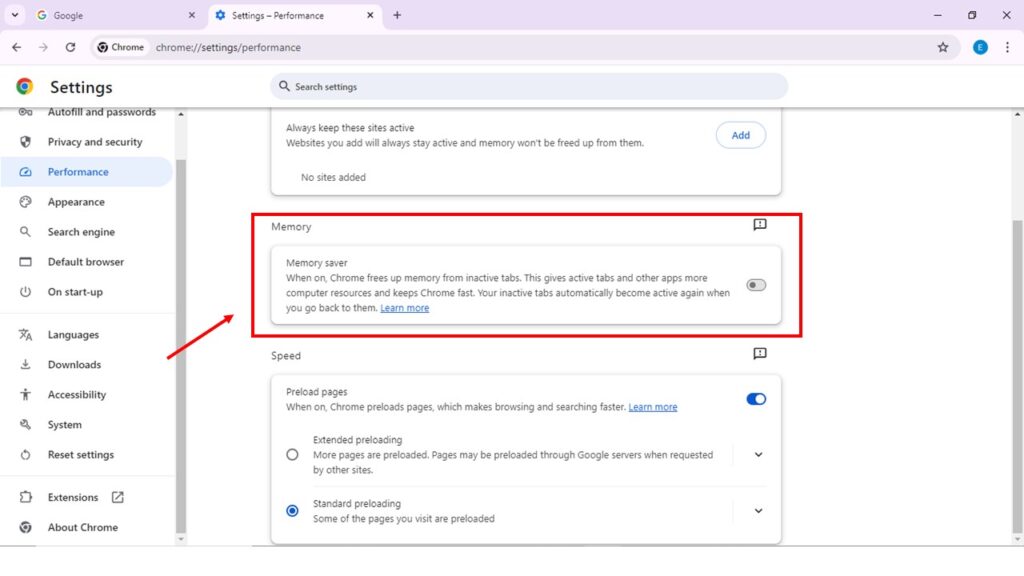
How the New Power and Memory Saving Features Work in Chrome
For years, Google’s Chrome browser has been known for being one of the most resource-intensive browsers on the market. However, by activating its memory-saving features, Chrome will now optimize the content loaded in its windows and tabs to manage resources more efficiently.
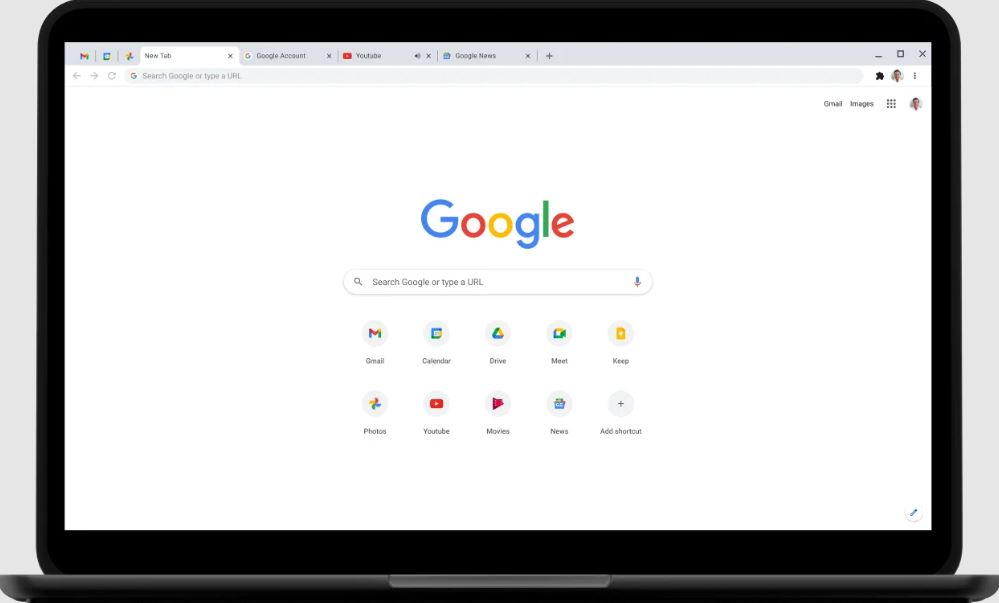
This means that if you’re someone who opens dozens or even hundreds of tabs at once, Chrome will only load the ones you are actively using. The others will remain visible in the top bar but, after a period of inactivity, they will go into an inactive state. When you click on them again, they will reload exactly where you left off.
If you don’t want Chrome to disable a particular website, you can add exceptions in the Memory Saver menu. This ensures that the specific page won’t reload after being idle for a long time, allowing it to stay active in the background.
Power Saver works in a similar way. When enabled, Chrome reduces certain visual effects in the browser, such as smooth scrolling on websites. If you prefer not to use this feature all the time, you can set it to activate only when your computer’s battery drops to 20%, letting you enjoy the full experience for most of the day.