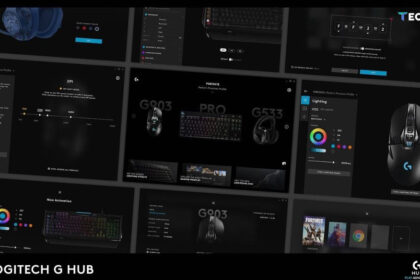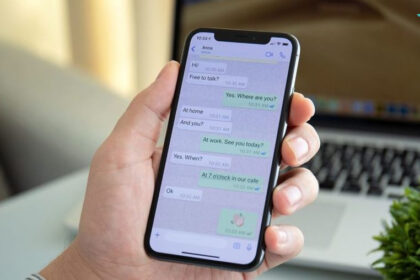If you’ve noticed that your iPad is charging more slowly than usual, don’t panic. This is a common issue many users face, and it can happen for a variety of reasons. Fortunately, there are several solutions you can try to fix the issue, ranging from hardware checks to software updates.
In this guide, we’ll walk you through the main reasons why your iPad might be charging slowly and offer practical fixes to get your device powered up faster in 2024.
1. Check Your Charging Cable and Adapter
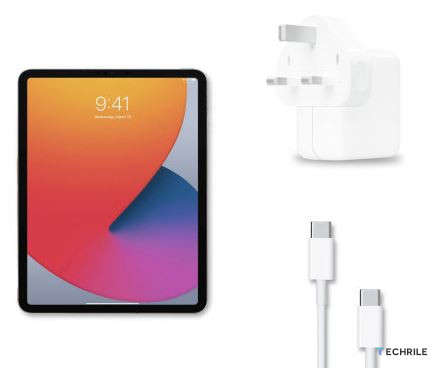
One of the most common culprits behind slow charging is a faulty or damaged charging cable or adapter. Over time, wear and tear can degrade the performance of these components, causing your iPad to charge at a slower rate.
Solution: Always use the original Apple cable and adapter or a certified replacement. Check your charging cable for visible signs of damage, like fraying or exposed wires. If the cable is damaged, replace it with an Apple-certified accessory to avoid further charging issues.
Tip: To rule out the cable or adapter as the issue, try charging your iPad with a different cable or adapter and see if the charging speed improves.
2. Inspect the Charging Port

Dust, lint, or debris can accumulate in the iPad’s charging port over time, leading to poor connection between the charger and the device. This can cause your iPad to charge slowly or not at all.
Solution: Gently clean the charging port using a soft brush, toothpick, or a can of compressed air to remove any dust or debris. Be careful not to use anything sharp or hard that might damage the port’s internal components.
Tip: Cleaning the charging port regularly can prevent this issue from recurring.
3. Use a Faster Charger
Another reason your iPad might be charging slowly is that you’re using an underpowered charger. Many iPads support fast charging, but you need a compatible charger and cable to take full advantage of this feature.
Solution: Make sure you’re using a 20W or higher power adapter if your iPad supports fast charging. For iPads with USB-C ports, using a USB-C to USB-C cable with a higher-wattage charger can significantly speed up charging times.
Tip: Check your iPad model’s specifications to confirm what charger wattage is optimal. Older models may not support fast charging, while newer models can benefit from chargers with higher wattage.
4. Restart or Reset Your iPad
Software glitches can sometimes interfere with your iPad’s charging process, slowing it down unexpectedly. Restarting or resetting your device can help resolve these minor software issues.
Solution: Restart your iPad by holding down the power button and sliding to power off. If the issue persists, try resetting the device’s settings by going to Settings > General > Reset > Reset All Settings. This won’t delete your data but will restore the default system settings.
Tip: You can also try a soft reset by holding down the power button and the home button (or volume button on Face ID models) until the Apple logo appears.
5. Check for Software Updates
Outdated software can lead to performance issues, including slow charging. Apple regularly releases iPadOS updates that contain bug fixes, some of which may improve charging performance.
Solution: To check for updates, go to Settings > General > Software Update. If there’s an available update, download and install it. Keeping your iPad up to date with the latest version of iPadOS can resolve slow charging issues caused by software bugs.
Tip: Enable automatic updates to ensure your iPad always has the latest software and performance improvements.
6. Avoid Using the iPad While Charging
Using your iPad while it’s charging can slow down the process significantly, especially if you’re running multiple apps or streaming content. This happens because the device is using power as it charges, which reduces the available energy to recharge the battery.
Solution: Try to avoid using your iPad while it’s charging. Instead, let it charge in a low-power state or even turn it off to allow for a faster recharge. Alternatively, enable Airplane Mode to reduce power consumption while charging.
Tip: Charging your iPad overnight or during times when you won’t need to use it can ensure that it charges faster without interruptions.
7. Check Battery Health

If you’ve tried all of the above solutions and your iPad is still charging slowly, it might be due to an issue with your battery’s health. Over time, batteries degrade, leading to slower charging and reduced battery life.
Solution: To check your iPad’s battery health, go to Settings > Battery > Battery Health & Charging. If your battery’s health is significantly degraded, it may be time to get it replaced at an Apple Store or authorized service center.
Tip: Keep an eye out for other signs of battery health issues, such as your iPad shutting down unexpectedly or draining much faster than usual.
Slow charging can be frustrating, but it’s often caused by easily fixable issues like faulty cables, software bugs, or improper charging habits. By following these troubleshooting steps, you should be able to resolve the problem and get your iPad charging at its normal speed again. If none of these solutions work, it may be time to seek professional assistance from Apple.