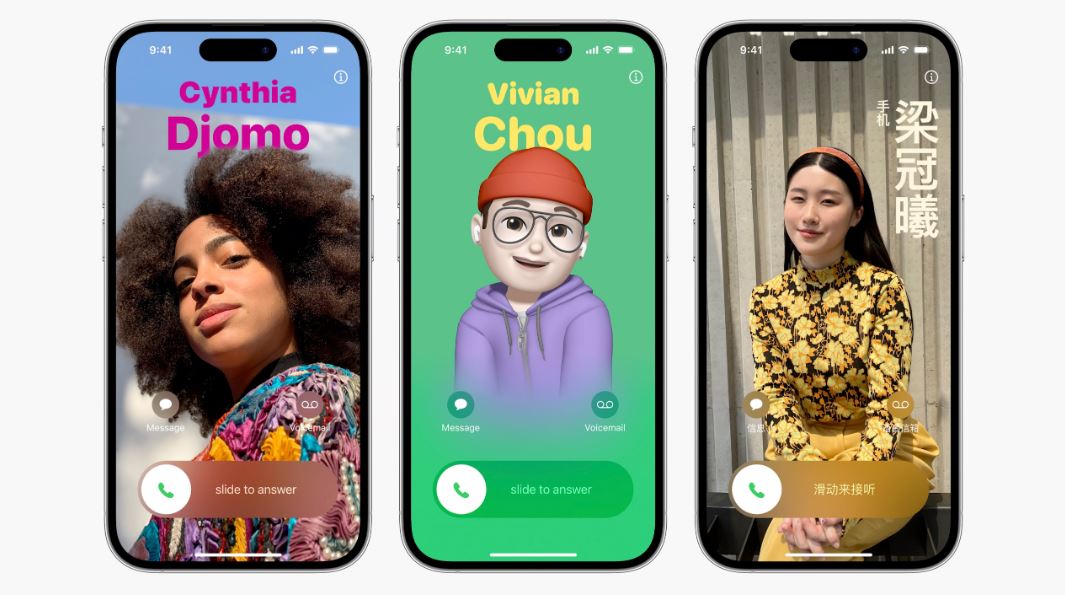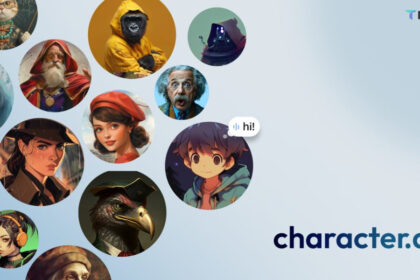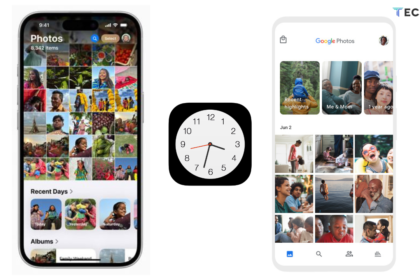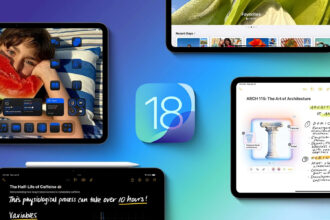Would you like your contacts to see a specific photo and font when you call them? With iOS 17, you can do exactly that. It also introduces NameDrop, a feature that allows you to share your contact information just by bringing your iPhone close to another person’s iPhone.
One of the standout features in iOS 17 is the Contact Poster. This allows you to create a personalized screen that others will see when you call them. You can choose a photo, memoji, and even customize your name with a unique font, giving your calls a personal touch.
Creating a contact poster in iOS 17 is simple. Once it’s set up, you can easily share it with friends, enhancing the social experience for iPhone users and making your interactions more personalized.
How to Create and Customize Your Contact Poster in iOS 17
You can easily customize what others see when you call them in iOS 17 using the Contacts app.
Follow these simple steps, and you’ll be set up in just a few minutes:
- Open the Contacts app on your iPhone that’s running iOS 17. If your phone hasn’t been updated to this version, this feature won’t work.
- If it’s your first time opening the app after updating, you’ll see a screen asking you to set up your contact poster. If not, simply tap your name at the top of the screen and then tap “Edit.”
- Now you can personalize your iOS 17 contact poster using a Memoji, photo, or text. You can also adjust the font style and thickness for your name, as well as choose the background and text color (for Memoji selections).
- If you choose an image, use two fingers to move and resize it as needed.
- Once everything is set up to your preference, tap “OK” in the top right corner. Then, tap “Continue” to finish.
Tips for Designing a Great Contact Poster in iOS 17
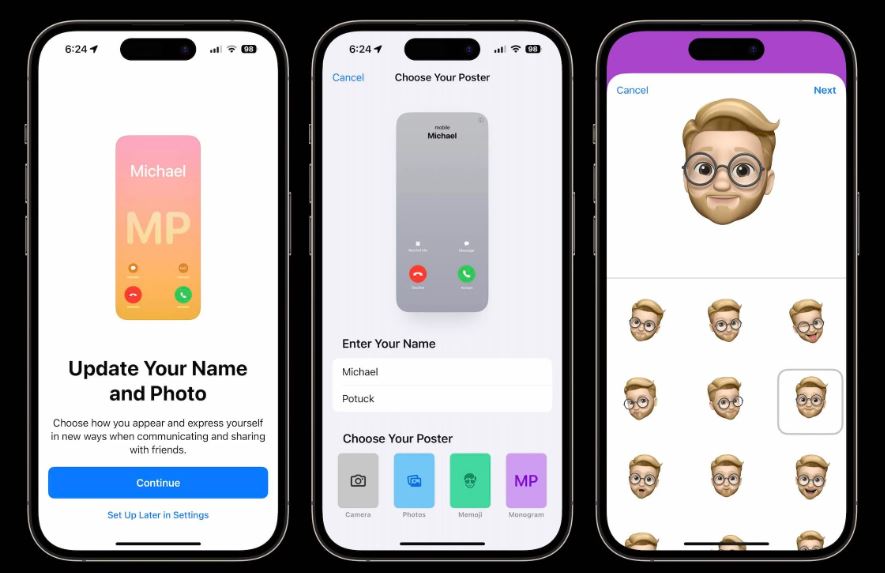
To set a great-looking photo for your iOS 17 contact poster, it’s best to use pictures taken with the camera’s portrait mode. Alternatively, if you have an iPhone Pro model, you can use photos captured with the telephoto sensor for a more professional result.
If you opt for a Memoji, choose colors that contrast well with both the background and the text. This will make your name easier to read for those receiving your calls. Remember, your friends also need to be using iOS 17 to see your contact poster.