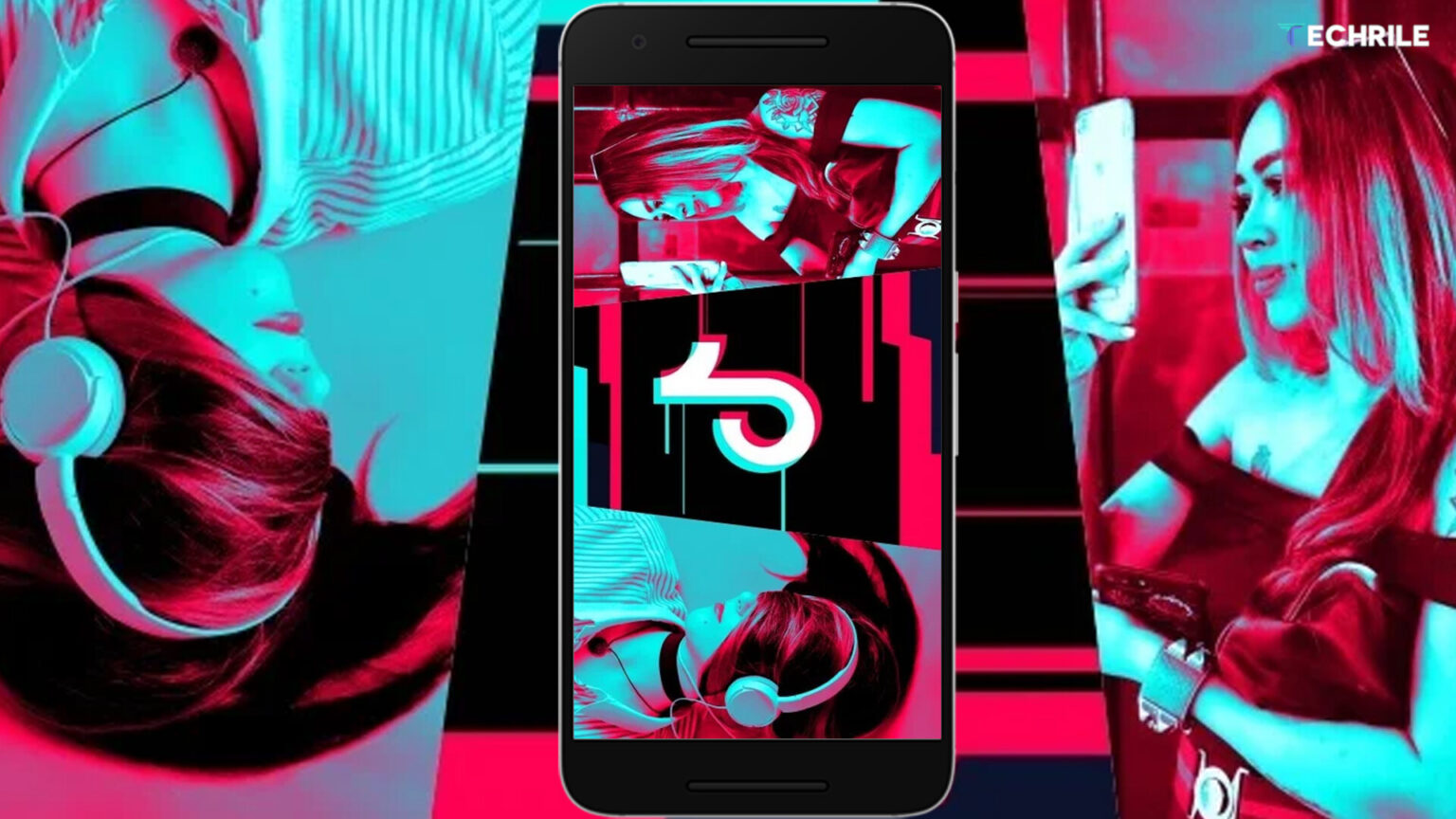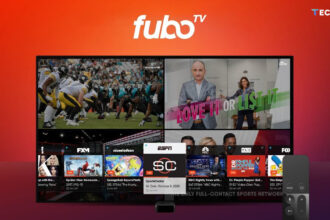One of the reasons behind TikTok‘s success is its openness with content. Unlike other social networks, TikTok allows you to share videos both on and off the platform. You can even save them to your device and use them as you like. Additionally, TikTok offers features like duets and combinations that let you remix other people’s videos for your own creations. For example, you can share TikTok videos as GIFs—a popular and practical format for sharing memes, jokes, or interesting content as a moving image without sound.
Social media communication isn’t limited to just voice, text, or video messages. The options are diverse. Who hasn’t had a conversation using only emojis, without a single word? Or shared GIFs to express emotions? Today, you can even create your own custom WhatsApp stickers that are unique to you and your friends. Using a mix of these tools can make a chat more engaging and fun or add more meaning to your messages.
With TikTok, the possibilities are endless, both on and off the app. The Share button provides countless options. So, if you not only upload videos but also like to share, download, or save others’ videos, here’s how you can share TikTok videos as GIFs and create a video sticker—or rather, a short GIF—from a TikTok video.
Share TikTok Videos as Animated GIFs
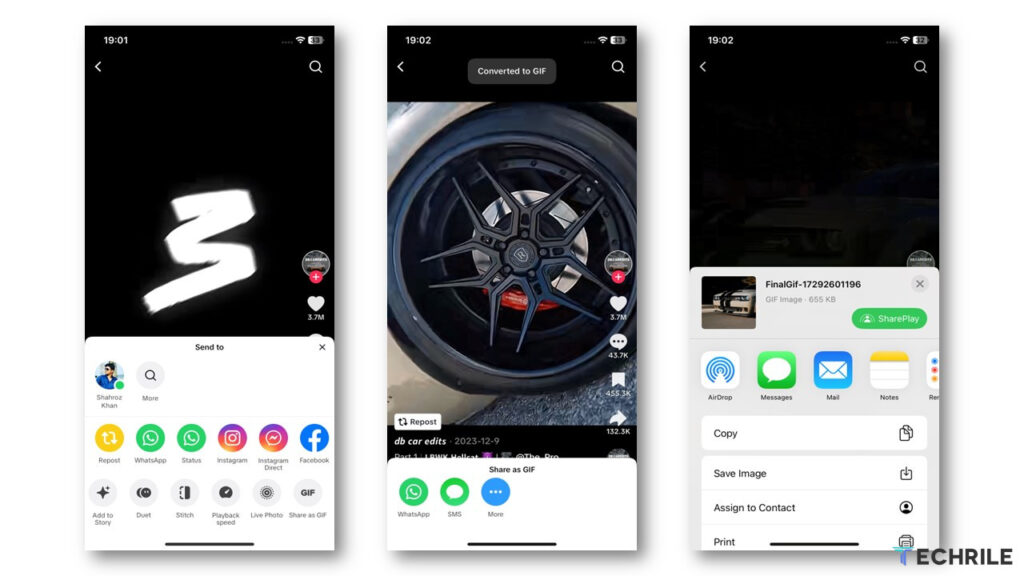
When you watch a video on TikTok, you’ll notice a row of icons on the right side. One of these is TikTok’s Share menu. By tapping on it, you’ll see icons for the users you follow, along with a variety of sharing options. The one we’re focusing on here is “Share as GIF.” As the name implies, this option allows you to convert any video you watch into GIF format. Once converted, you can choose which app you’d like to share the GIF on.
This option is quite simple, as it lets you convert and share entire TikTok videos as GIFs. If you only want a specific part of the video, you’ll need to edit the GIF afterward. The conversion process is quick, and you can share the GIF via WhatsApp, SMS, or by opening the Android or iOS sharing menu, which provides access to all compatible apps. If the GIF feels too long, you can easily edit it using the built-in photo apps on Android or iOS, both of which allow you to trim the GIF to capture just the moment you want to share with friends or family.
Create a Video Sticker in GIF Format
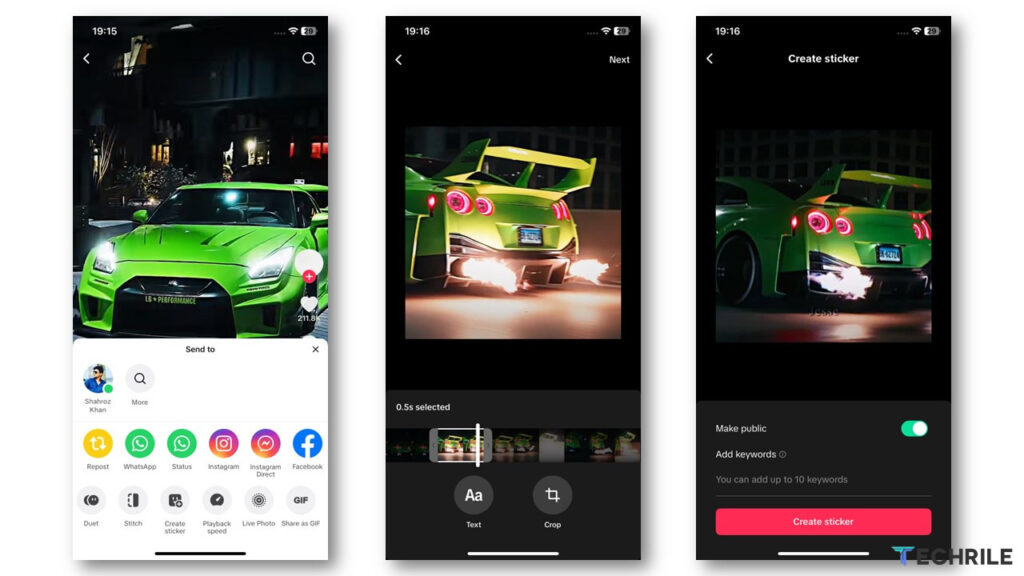
Another option available in the Share menu for sharing TikTok videos as GIFs is “Create a Sticker.” Unlike other social networks, this doesn’t involve creating an animated character. Instead, it allows you to convert a TikTok video into a short GIF, which TikTok calls a “video sticker.”
When you come across an interesting TikTok video, tap the Share button, then select “Create a Sticker.” The first few times you use this feature, a window will pop up explaining how it works. It says, “Turn the exciting moments of your favorite videos into animated or static stickers.” TikTok will convert the video into a GIF, but unlike the previous option, you can select which part of the video to use. By default, only a few seconds are selected. You can trim the rest of the video and even add text on top—although it’s best to avoid adding too much text if the video already has subtitles.
Once you’ve finished creating your video sticker, you can decide whether to make it public or keep it private. If you make it public, other TikTok users can use it in their conversations, or you can choose to only send it to your contacts. The option to “Create a Sticker” is limited to TikTok direct messages. In a chat, when you tap the Stickers icon, you’ll see both public stickers and the ones you’ve created.