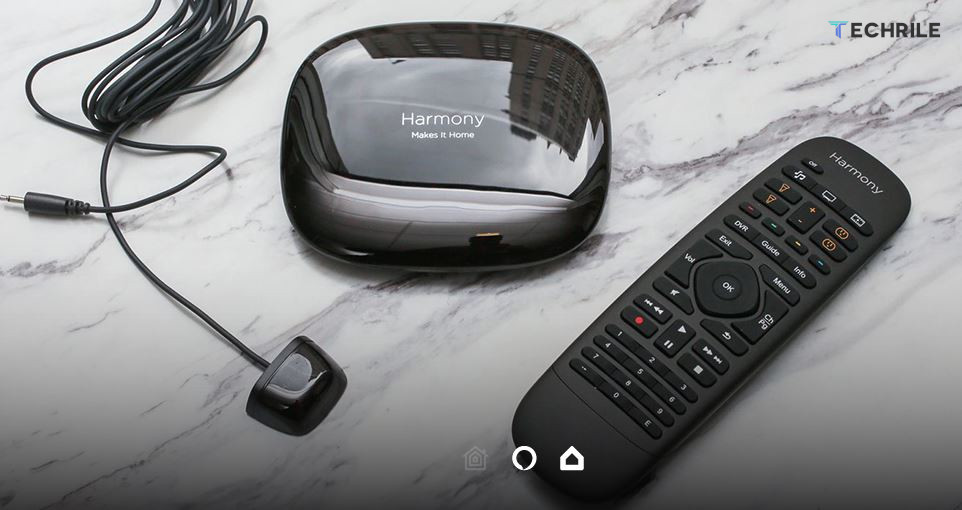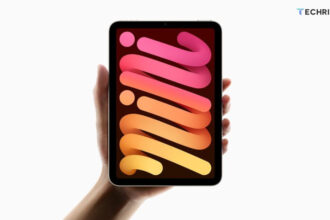Logitech Harmony Hub is a powerful and versatile device that transforms your smartphone or tablet into a universal remote. It allows you to control a variety of entertainment and smart home devices with ease.
In this guide, we will walk you through the setup and configuration of the Logitech Harmony Hub, step by step.
What is the Logitech Harmony Hub?
The Logitech Harmony Hub is a compact device that can control up to eight different devices simultaneously. It sends infrared (IR) commands to control TVs, receivers, projectors and even smart home devices like light bulbs and thermostats. Compatible with Alexa and Google Assistant, the hub offers voice control integration, enhancing your smart home experience.
Overview
The Logitech Harmony Hub comes in a small box and includes the hub itself, a power adapter and an IR blaster for extending the range of your remote commands. The hub fits in the palm of your hand and connects to devices using micro-USB. It supports up to two IR emitters, enabling control over multiple devices in different locations within your home setup.
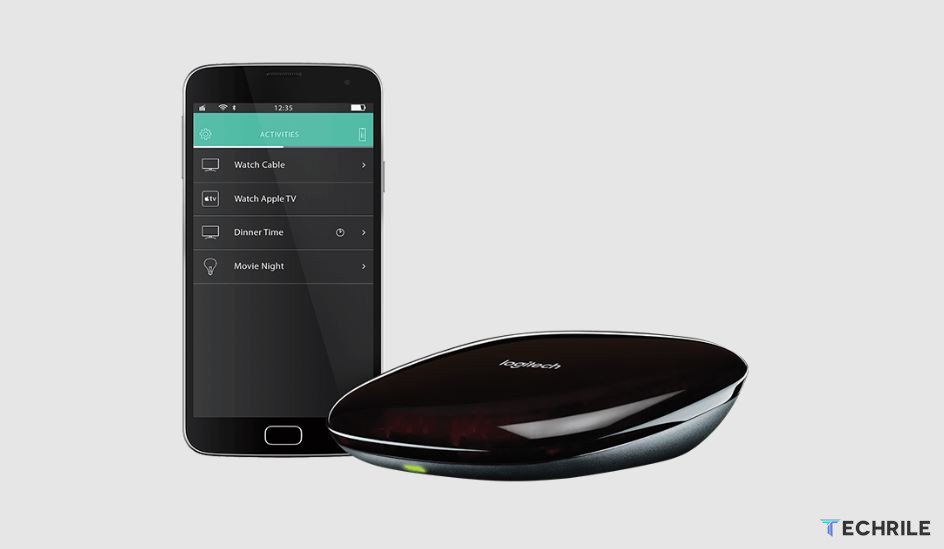
Setting Up the Logitech Harmony Hub
1. Positioning the Hub and IR Blaster
Start by placing the Logitech Harmony Hub in a central location, ideally within the line of sight of the devices it will control. You can connect the IR blaster to the hub to extend the reach of its signals to other areas. For instance, you might place the IR blaster in front of a device like a TV or receiver.
The IR emitter, which is smaller, can be attached directly to the front of a device using double-sided tape. This ensures a direct and reliable connection between the hub and your devices, preventing any signal interference.
2. Connecting the Hub to Power
The hub is powered via a micro-USB cable, which you need to plug into a power outlet. Ensure all necessary cables are connected securely. Once powered, the Logitech Harmony Hub will start communicating with your devices.
3. Using IR Emitters
If you have more than two devices you need to connect directly, consider using an IR connection block. This block allows a single connection from the hub and branches out to up to six different devices. This setup is ideal for home theater systems with multiple components like a receiver, projector and smart TV.

Configuring the Logitech Harmony Hub
1. Installing the Harmony App
To configure the Logitech Harmony Hub, download the Harmony app on your smartphone or tablet. Once installed, follow the app’s instructions to connect your hub to your home’s Wi-Fi network. If you don’t already have an account, create one or log in using your Google or Facebook credentials.
2. Adding Devices
Once connected, you can start adding devices. The app will guide you through the process of entering device names, models and manufacturers. For example, if you’re using a Denon AVR receiver, simply type in the model number and follow the prompts to add it to your Harmony setup. Repeat this process for each device, such as your TV, projector or streaming device like Fire TV.
3. Connecting Fire TV via Bluetooth
Unlike traditional devices that use IR, Fire TV connects to the Logitech Harmony Hub via Bluetooth. Once added, follow the on-screen instructions to pair it with your hub. If you encounter issues, restarting your Fire TV usually resolves the problem.

Testing and Fine-Tuning
After adding your devices, test the system by powering devices on and off. The Logitech Harmony Hub allows you to control each device individually through the app. For example, you can turn off your projector or receiver and verify if the IR commands are being sent correctly.
Creating Activities
The Harmony app offers an option to create “Activities.” An activity is a series of commands that automate multiple devices to perform a task, like “Watch Fire TV.” This command will turn on the TV, switch the receiver to the correct input and power up the Fire TV in a single tap.
To create an activity:
- Go to the Activities section in the app.
- Choose devices like the projector, receiver and Fire TV that will be part of the activity.
- Set input options for each device.
- Save the activity and test it by pressing “Watch Fire TV” to ensure everything powers on correctly.
Conclusion
The Logitech Harmony Hub simplifies home entertainment and smart home device management by turning your smartphone or tablet into a powerful universal remote. By following this guide, you can easily set up and configure your hub, add devices and create seamless activities for a more streamlined experience.
With its support for multiple devices and integration with voice assistants, the Logitech Harmony Hub remains one of the best solutions for controlling your home theater and smart devices from a single app.