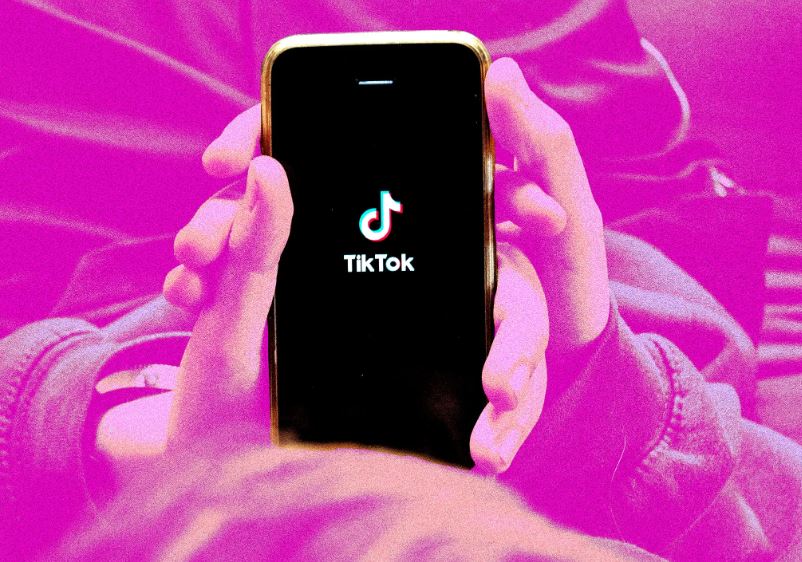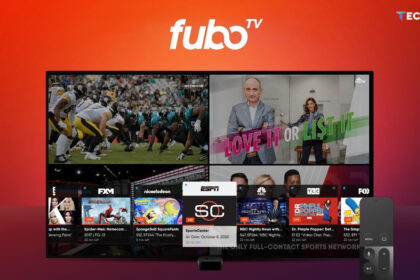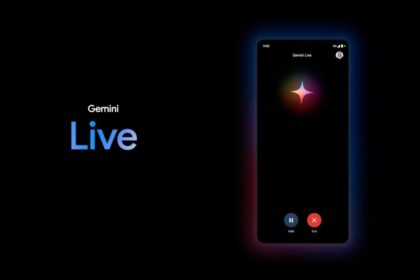What makes TikTok so addictive? Is it the fact that the videos are short and quick to watch? Or the endless scrolling that leads you to watch dozens of videos without realizing how much time has passed? Maybe it’s the kind of videos that show up on your feed. It could be a combination of all these factors. And the TikTok algorithm plays a big role in this. It decides which videos appear more often and in what order, based on how the app itself determines your preferences.
Social networks like TikTok, YouTube, and Instagram use their own algorithms to create a personalized experience for each user. The videos you see will likely differ from those your friends or family see. Some may overlap, but if your viewing habits and interactions are different, TikTok’s algorithm will show you different content. However, TikTok has faced criticism at times for prioritizing certain types of content over others.
The simplest way to avoid or change TikTok’s algorithm recommendations is by creating a new account or logging in to TikTok through the web without an account. However, if you want to keep your profile and “fix” the algorithm to show content more aligned with your preferences, you can try some of the following tricks. They may not be perfect, but they can help adjust your feed.
Does Clearing the Cache Change TikTok’s Algorithm?
One of the most common recommendations found online for changing TikTok’s algorithm is to clear the app’s cache. On both Android and iOS devices, there is a section within the app that shows the space taken up by the videos and the data TikTok uses to play them. To find this section, go to your Profile, tap on the drop-down menu in the top right corner, select Settings and privacy, and then scroll down to Free up space. Here, you can delete both downloads and the cache separately.

However, if you check under Cache in Free up space, you will see a message that says: “Clear the cache to free up space. This will not affect the way TikTok works.” This statement can be interpreted in two ways: Does it refer to how the app functions, or does it also include the algorithm itself? It’s not clear.
Update TikTok’s ‘For You’ Feed
Recently, TikTok added an option that allows you to tell its algorithm to reset. “You can refresh the For You feed to see a new set of popular videos, as if you had just signed up for TikTok.” This is a great way to change the videos that appear in your recommendations feed. Additionally, by doing this, you will still keep your Following feed, your followers, and notifications. Otherwise, “As you interact with new videos in the For You feed, your personalized profile will update to show you more varied content than before.”
To update your TikTok For You feed and request that the algorithm start over with you, go to your Profile, open the top-right menu, select Settings & Privacy, and then go to Content Preferences. Finally, tap on Update For You Feed and follow the provided steps. The changes should appear soon, but be patient.
Clear Your Watch History of Videos
Another way to influence TikTok’s algorithm is by clearing your video viewing history. Don’t confuse this with your profile’s viewing history. Additionally, you can choose to turn your viewing history and liked videos on or off if you prefer not to keep track of the videos you watch on TikTok, either for a specific period or permanently.
You can find the Watched Video History in TikTok’s Activity Center. To access it, go to Settings & Privacy as mentioned earlier: go to your Profile and open the menu in the top right corner. By long-pressing each video individually, you can delete it from your history. If you want to delete multiple videos at once, you can tap on Select to mark two or more videos. Alternatively, tap on Select, then choose Select all watched video history, and finally tap on Delete. This will allow you to completely clear your watched video history.
Filters to Prevent Watching Inappropriate Videos
In the TikTok Activity Center, you can also find your search history. Once there, you can delete searches by tapping Select and then checking multiple searches. If you want to delete them all at once, tap Select all search history and then press the Delete button.
If you want to ask TikTok’s algorithm not to show you certain types of videos, you can use the Filter Keywords option. You’ll find this feature in Settings & Privacy under Content Preferences. There’s a similar option on Instagram. “When you filter a keyword, you won’t see videos in your For You or Following feeds that contain that keyword in the video description or stickers.” Just tap Add Keyword to add words or phrases, and be specific. However, keep in mind that, according to TikTok, “certain keywords won’t be filtered.”
You can also enable Restricted Mode from the Content Preferences section. This feature is designed to “limit videos that may be inappropriate for some viewers.” You can turn this option on or off at any time.