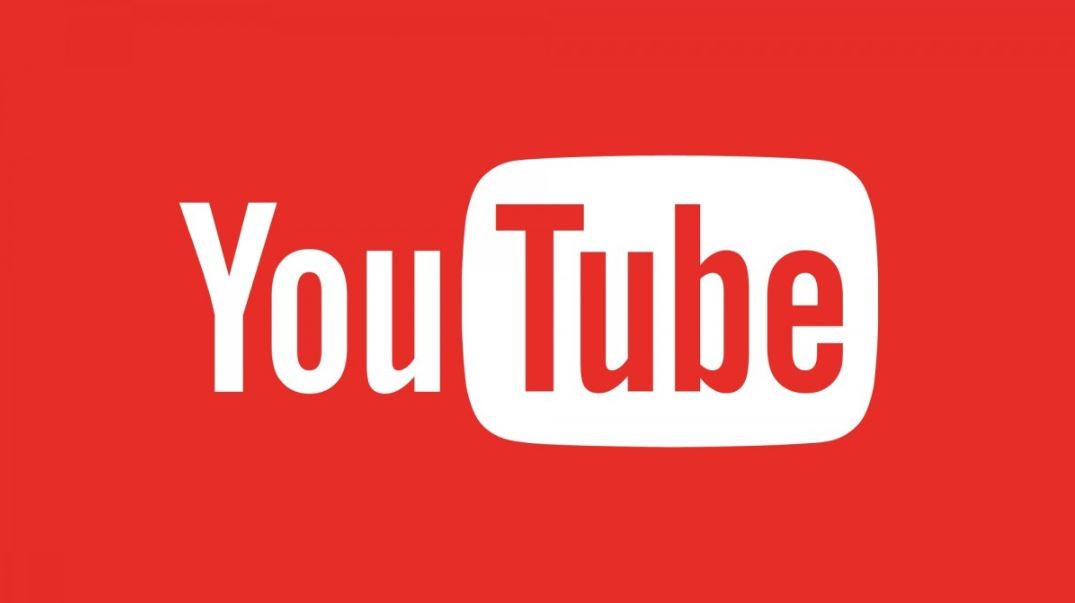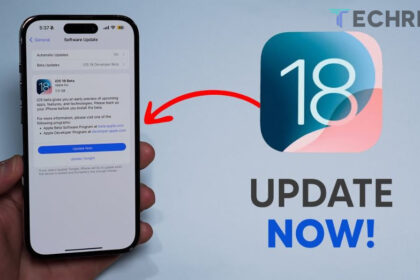The YouTube algorithm plays a key role in the popular online video platform. While most of us don’t fully understand its inner workings, we do know its main purpose: deciding what videos to recommend. It determines what videos you see, the order in which you see them, how often you get recommendations on certain topics, and which topics are highlighted in your profile.
YouTube is the second most visited website globally and one of the most downloaded apps. It is available on nearly every device in your home: smartphones, tablets, computers, smart TVs, and even video game consoles. Millions of people use YouTube daily, either to publish content or to consume it. Even traditional TV relies on YouTube to promote content, while smaller creators and media outlets can reach global audiences through the platform.
One of the algorithm’s strengths is finding videos that keep you engaged, making you spend more time on the platform, watching content and ads. Or, you might pay to skip the ads. However, the algorithm doesn’t always get it right. Sometimes, after watching a video out of curiosity or by mistake, YouTube starts recommending content you’d rather not see. So, is there a way to fix this?
Here’s How the YouTube Algorithm Works
An algorithm, according to the RAE (Royal Spanish Academy), is “an ordered and finite set of operations that allows the solution to a problem to be found.” Wikipedia explains it as “a set of instructions or defined rules, ordered and finite, used to solve a problem, perform calculations, process data, and carry out other tasks.”
Because the YouTube algorithm is a crucial part of the platform, its specifics are one of Google’s best-kept secrets. In fact, it’s not just a single algorithm; multiple algorithms work together in different areas of YouTube—on the homepage, in search results, in the recommended video carousels, and even in Shorts. They all function in sync to personalize your experience, striking a balance between what you like and what you might like, combined with popular content played by others.
Even though we can’t control the YouTube algorithm directly, we can influence its recommendations. You may have noticed that after watching a video that’s different from your usual content, you start getting more recommendations related to it. This can skew the algorithm, sometimes improving your recommendations, but other times distorting them and showing you less relevant content. Let’s explore how to fix this without closing your account or using YouTube in incognito mode.
How to Delete Your Playback History on YouTube
Usually, unwanted recommendations start with a video you’ve watched, either by accident or because you had no choice. If it’s not part of your typical viewing habits, the algorithm may begin recommending similar videos. To correct this, you should start by managing your watch history.
- Open YouTube on any device.
- Go to the Library.
- Tap on History.
- Open the three-dot menu.
- Select “Clear all watch history.”
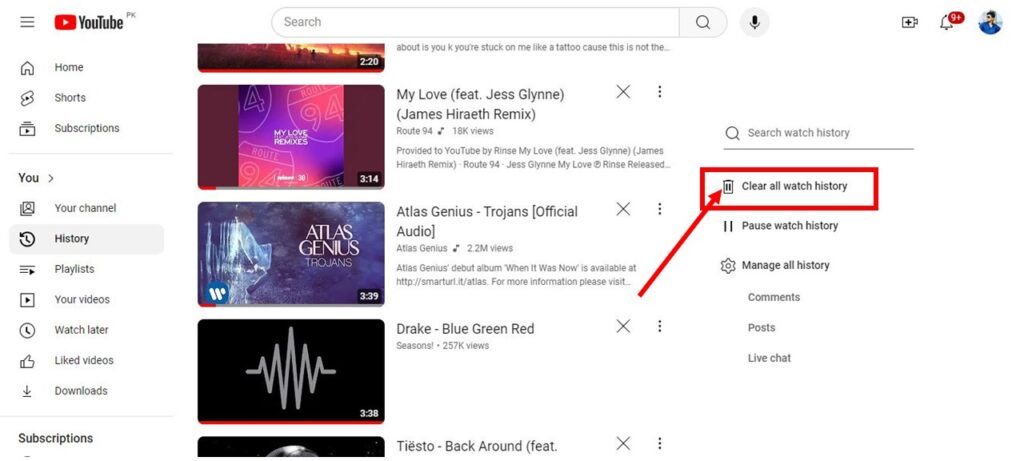
After resetting your watch history, it may take some time for the recommendations to adjust. At first, you may still see similar videos to what you’ve watched recently. However, there’s no need to wipe your entire history if the issue is with specific types of videos. You can manually find and delete those videos from your history.
How to Turn Off Your Watch History on YouTube
A good way to control YouTube’s recommendations is to turn off your watch history. While this might make it harder for the algorithm to identify your preferences, it will prevent unwanted recommendations. You can either pause or fully disable your watch history.
To pause your watch history:
- Go to History and select “Pause watch history.” This is visible on the web version, and on mobile, you’ll need to access the History menu, tap the three-dot dropdown, and then choose “Pause watch history.”
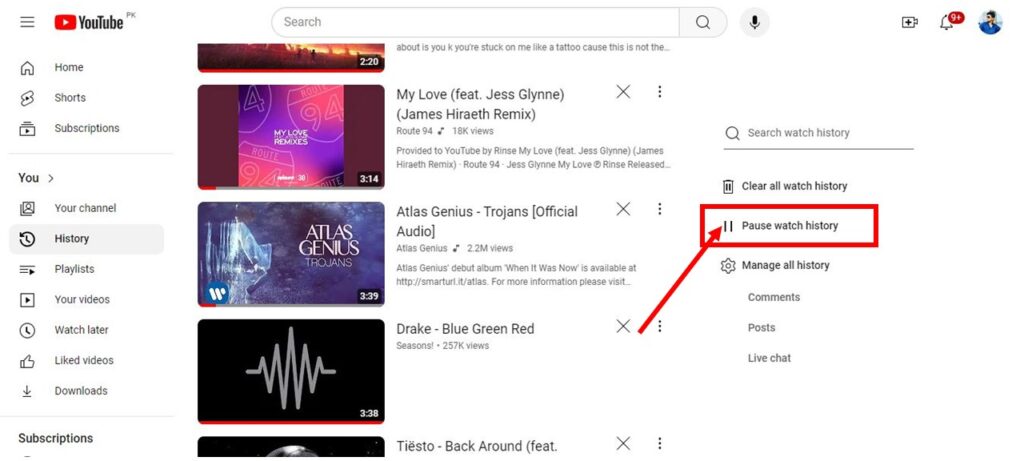
To disable your watch history:
- Go to History and select “Manage All History.” Then, under the Controls section, choose “Disable.” If you change your mind later, you can re-enable your history.
How to Disable Your Search History on YouTube
To play a video, you often search for it first, which means search history also impacts YouTube’s algorithm. When you turn off watch history, search history is also paused in newer YouTube versions, so you don’t need to handle them separately.
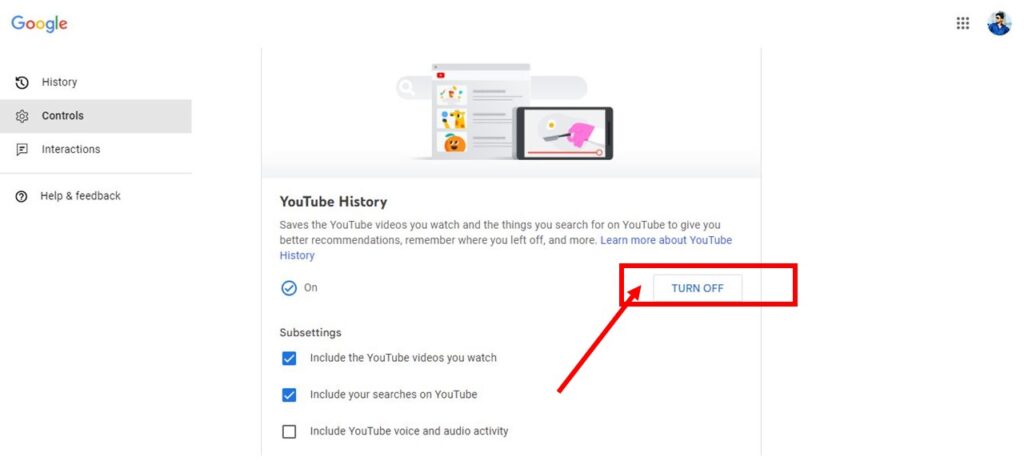
If you want to delete specific searches, tap the search bar on YouTube, and you’ll see past searches. On the web, each search has a “Delete” link next to it. On the mobile app (iOS or Android), swipe left on the search you want to delete, and a “Delete” button will appear.
How to Communicate with the YouTube Algorithm
Interactions with videos also influence the algorithm. Whether you watch a video all the way through, like it, dislike it, save it to your favorites, or subscribe to a channel, these actions help tailor recommendations. To make YouTube’s recommendations more accurate, use these interactions to signal what you enjoy and what you don’t want to see.
Additionally, YouTube offers two options to fine-tune recommendations further: “Not interested” and “Don’t recommend this channel.” These appear in the three-dot menu on both the web and mobile versions of YouTube. Whether you’re on the homepage, in Shorts, or browsing search results, if you see recommendations you don’t want, select one of these options to stop them.